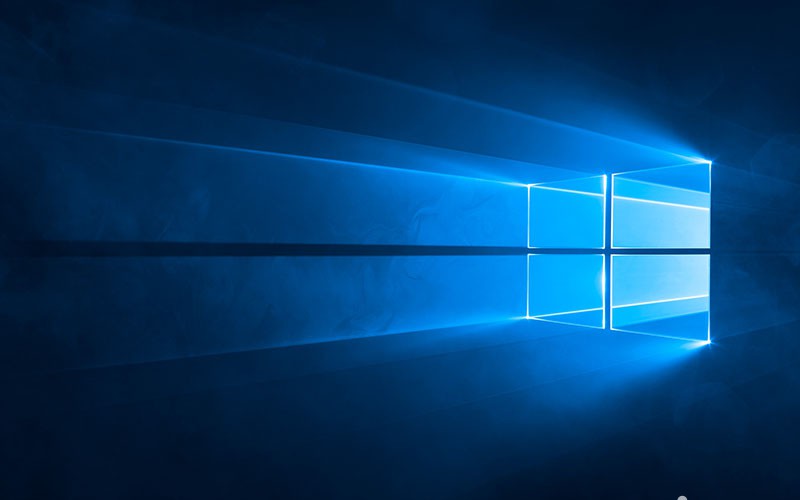If you've stumbled upon this post it most likely means that you (or your users, in case you're a System Administrator) are experiencing the dreadful Blue Screen of Death issue when trying to print with your favourite printer - be it Kyocera, Ricoh, HP, Epson, Tiger, Brother, Utax, Triumph Adler, Gestetner, Olivetti and a lot of other brands.
More specifically, the BSOD gives the following error message:
APC_INDEX_MISMATCH for win32kfull.sys
The problem
The issue is caused by the following Microsoft security update patches that have been released on March 09, 2021 for various versions of Windows 10:
- KB5000802, for Windows 10 versions 20H2 and 2004.
- KB5000808, for Windows 10 version 1909.
- KB5000822, for Windows 10 version 1809.
The workaround
For the first week, the only viable workaround was to selectively uninstall the above patches using the following console command:
|
1 2 3 |
> wusa /uninstall /kb:5000802 > wusa /uninstall /kb:5000808 > wusa /uninstall /kb:5000822 |
It's worth noting that you'll only have one of the above patches installed on your system, depending on your actual Windows 10 version: if you're not sure of what you have you can either check your version from Control Panel > System > Info or execute all the above commands until you find the correct one (the others will do nothing, thus causing no harm).
The above workaround will positively fix the issue, however it's far from ideal since these patches are included in the official Windows 10 update channel, meaning that the system will try to re-install them upon each Windows Update: this will force you to manually uninstall them after every update (or subsequent printer-based BSOD)... Unless you choose to disable Windows Update, which will likely be the worst thing you can do in terms of security. Luckily enough, now there's a permanent solution to avoid such choice.
The fix
Since March 15, 2021 Microsoft has released a permanent fix for this issue in a cumulative update for Windows 10 20H2 called KB5001567: in order to install it, you just have to upgrade your system to Windows 10 20H2 and be sure to install the latest updates available from the official Windows Update channel. However, if you don't want to do that (or can't due to corporate policies) you can also choose to install the update manually.
In order to do that, navigate to the following link:
Once there, identify the KB5001567 executable which is compatible with your Windows 10 version and CPU Architecture, download and execute it. The update process will likely require some time (~5 minutes on an average PC) but will permanently fix that nasty printer issue, letting you print all you want without risking any more BSOD.
Conclusion
That's it, at least for now: we hope that this post will help other Windows users and System Administrator to permanently get rid of the nasty BSOD printer issue they're experiencing with their favourite printers.