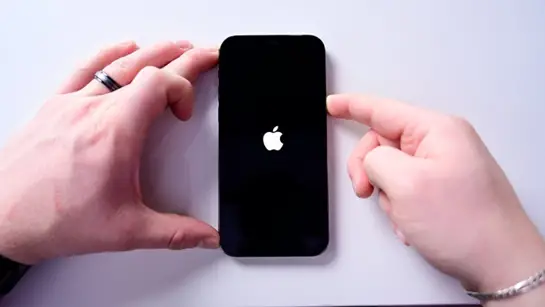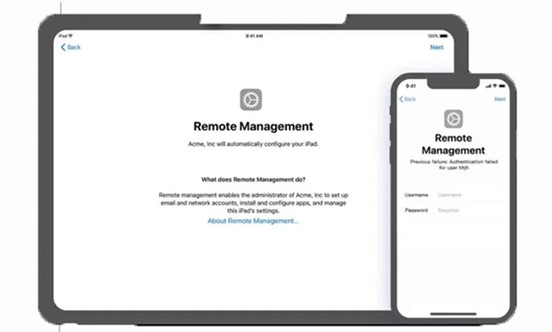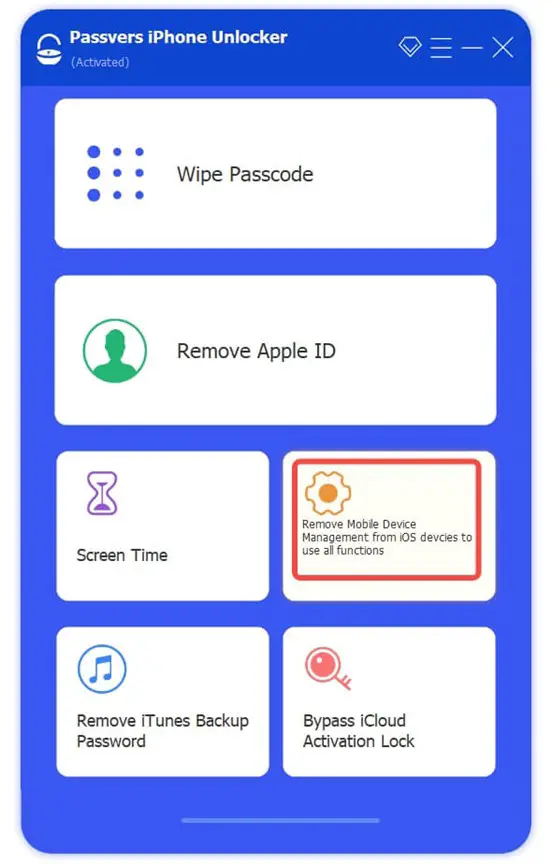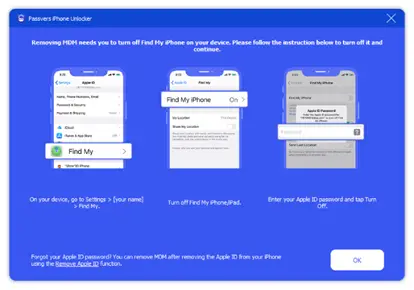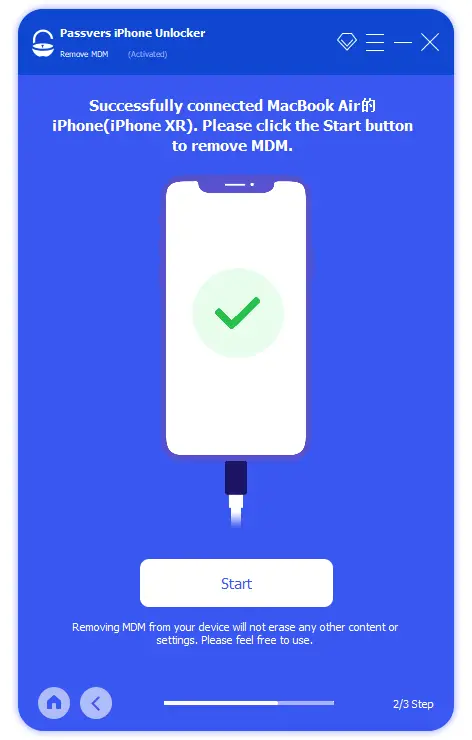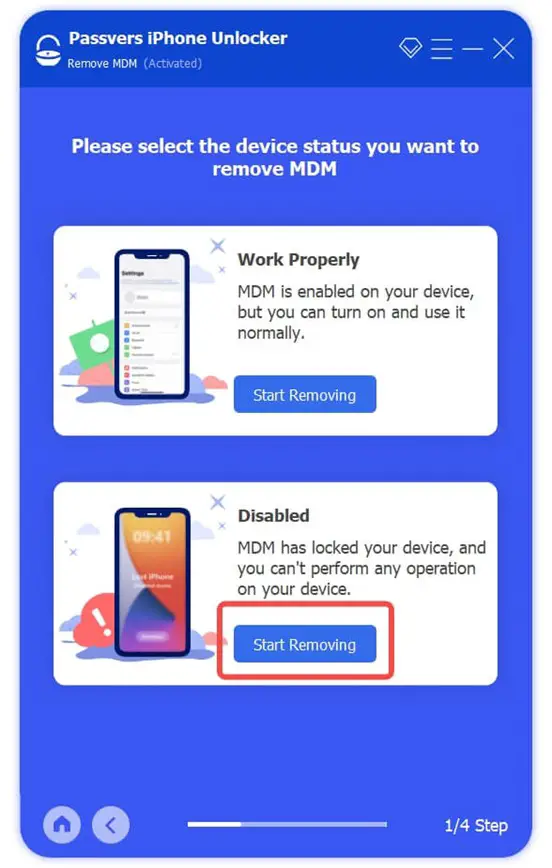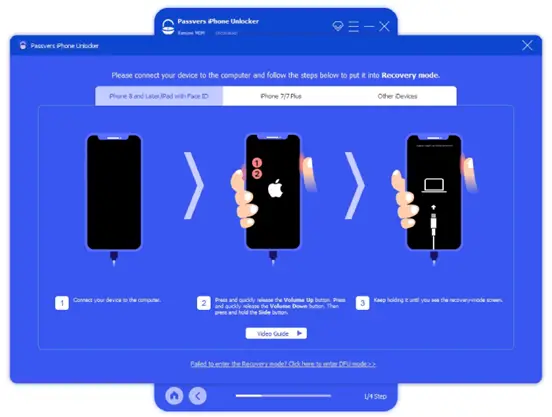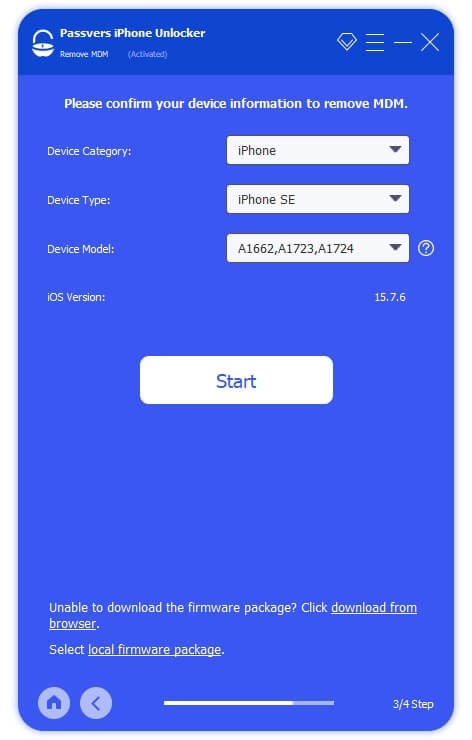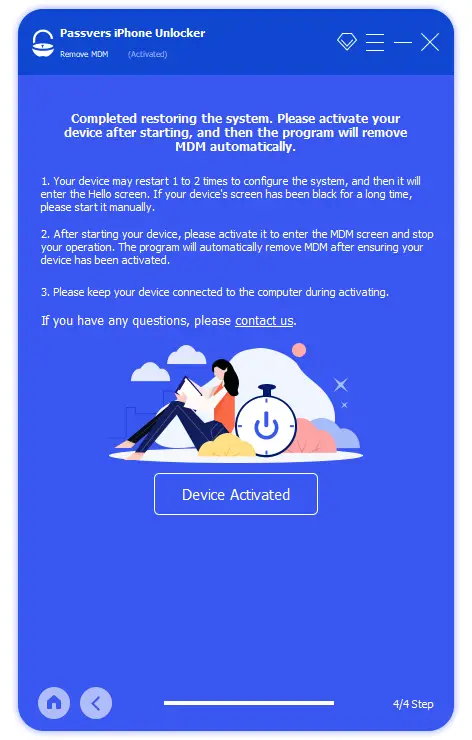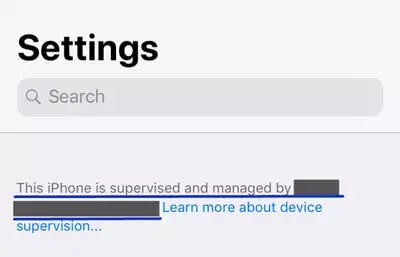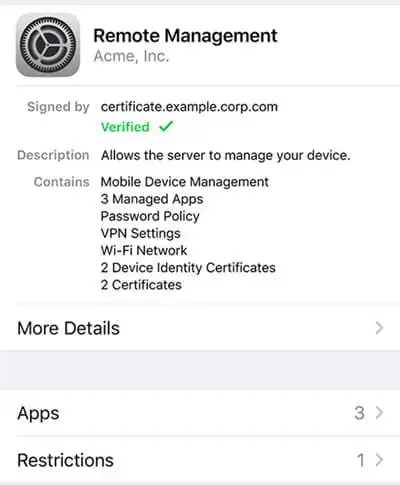When you receive an iPhone/iPad from your school or company, it often comes with Remote Management activated. Once you restore and restart the device, you will be asked to enter the Remote Management password to use it.
In most cases, the administrators do not provide you with the password, making it challenging to remove Remote Management on iPhone or iPad after restore. However, don't worry – there is a solution to remove Remote Management from iPhone/iPad even if it is stuck on the Remote Management verification page. Keep reading to get it.
What Is Remote Management on iPhone/iPad?
iOS Remote Management is a locking feature offered by Mobile Device Management (we also call it MDM). When an iPhone/iPad has been added with MDM profiles, the Remote Management lock is also added to it.
Devices with Remote Management protection are absolutely under the control of administrators. When you try to erase or restore any device data, this lock will appear as shown below. Without entering passwords, you can't complete the device restore process. With more wrong attempts to enter it, the device will even get locked.
Can You Remove Remote Management on iPhone/iPad After Restore?
When your iPhone/iPad is protected by Remote Management lock, you can't directly restore the device because further verification is needed. When you process the device restore and restart it to set up, the Remote Management lock-up screen will appear, asking you to enter both the username and password applied by MDM profiles to confirm your identity. In other words, it is hard to remove Remote Management directly without getting the password from administrators, unless you use some professional third-party unlocking tools to help.
Remove Remote Management on iPhone/iPad Without Password
If you don't want to let administrators know but process Remote Management removal secretly, the best MDM removal tool that can bring you professional help is Passvers iPhone Unlocker.
Passvers iPhone Unlocker's MDM removal function has added support for most major MDM Device Management providers, which makes it provide the highest success rate for removing MDM profiles without noticing the administrator. More importantly, Passvers iPhone Unlocker works to unlock MDM protections on iOS devices forever, once and for all! Compared with many other competitors only remove them leaving the Remote Management protection here, Passvers can surely be a more powerful option you should not miss.
Note that Passvers iPhone Unlocker's MDM removal function can work on both disabled and normally-working iOS devices! Now, also read the tutorial below to learn how to permanently remove the Remote Management lock on iPhone/iPad with Passvers iPhone Unlocker.
On Devices Working Properly
Step 1. Open Passvers iPhone Unlocker after installing it. From its Home Screen, choose "Remove MDM" and then click the "Start Removing" button in the "Work Properly" section.
Step 2. Once connecting your iPhone/iPad to your computer and let Passvers iPhone Unlocker detect, you will be guided to turn off the "Find My" function with clear instructions.
Step 3. Finally, after turning off the "Find My" function, your iPhone/iPad is successfully connected to Passvers iPhone Unlocker. Just click "OK" to start removing Remote Management lock immediately.
On Disabled Devices
Step 1. After selecting "Remove MDM" from the function list, choose "Disabled" and click "Start Removing". You will be asked to enter "0000" to keep on processing the next step.
Step 2. Then follow the guide shown on the screen to put your iPhone/iPad into "Recovery Mode".
Step 3. Once your device information shows up, check it and simply click "Start" to begin installing a firmware package. It is completely safe and will be deleted immediately after successfully processing Remote Management lock removal.
Step 4. When the firmware package is installed, simply click "Device Activated", the Passvers iPhone Unlocker will delete MDM profiles on your iPhone/iPad and also remove the Remote Management lock for you within a short time!
FAQs about Remote Management on iPhone/iPad
How do I know if my iPhone is being managed?
To check whether your iPhone is under monitored, there are two ways available:
Way 1: Open "Settings". If your device is under supervision, there will be a message telling you "The iPhone is supervised and managed by…".
Way 2: In "Settings", go to "General" and then "VPN & Device Management" to check if MDM profile ha shas been installed.
Can you remove remote management from iPhone permanently?
For sure you can! You can ask administrators to give you the password to remove Remote Management on devices. Also, some professional unlocking tools such as Passvers iPhone Unlocker can also help you to get rid of it forever.
Bottom Line
If your iPhone/iPad is under supervision because it is added the Remote Management lock, it can be quite inconvenient for you to use the device. To remove the lock without letting administrators know or entering a password, the best tool you shall not miss is Passvers iPhone Unlocker. Try it now if you don't want to stay under monitor by your schools or companies!