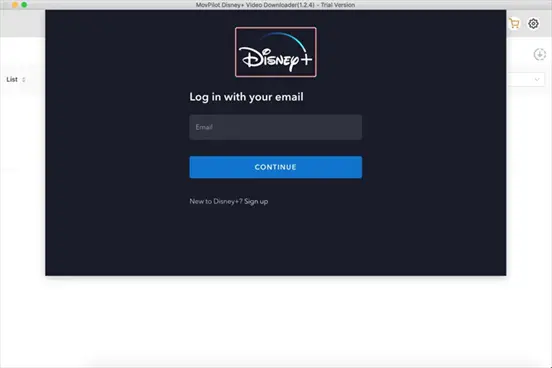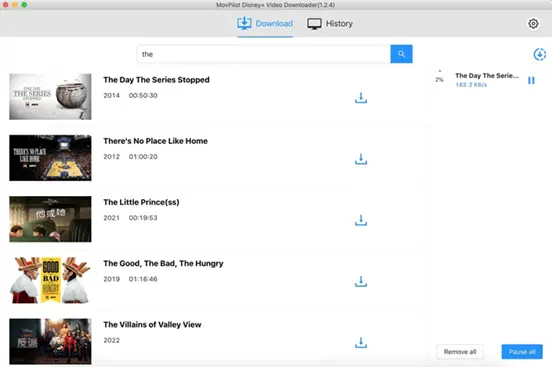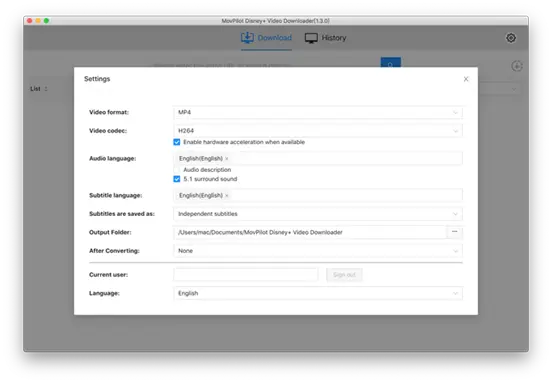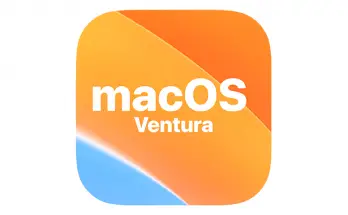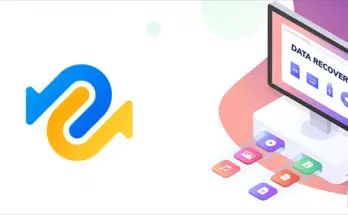Disney Plus offers thousands of movies and TV series for subscribers to enjoy. However, there are posts on online forums seeking help, as Disney Plus sometimes seems to be inaccessible on MacBooks, causing great inconvenience.
Numerous factors could be behind the malfunction of Disney Plus on your MacBook, and each issue demands a specific solution. This article will provide an extensive guide, walking you through all the 8 necessary methods to address this problem effectively. By following the steps, you'll be able to enjoy the content of Disney+ on your MacBook again.
Why Is Disney Plus Not Working on MacBook Pro/Air/iMac?
Sometimes, Disney Plus may encounter issues such as a black screen, inability to connect, failure to load videos, or stuttering visuals on your MacBook. The underlying causes of these problems could include:
- Poor internet connection.
- Disney Plus server error.
- Restriction on IP address/location.
- You are using an incompatible browser or extension.
Besides, at times when you attempt to download Disney videos on MacBook, you may find that there is no download button. This isn't due to the download feature not working; rather, Disney officially does not provide a download function for Mac.
Don't worry, all of the aforementioned issues are solvable and can be addressed swiftly. Keep reading for solutions.
Quick Fix to Disney Plus Not Working on Macbook
When you encounter Disney Plus not working on MacBook, you may first try the quick solutions below:
- Log out and then log into your Disney+ account to refresh your session and resolve potential login issues.
- Disable the VPN you are using, as Disney Plus does not support VPN usage.
- Switch to an alternative network to ensure a stable and reliable internet connection for Disney Plus streaming.
- Turn off the ad blocker browser extensions to prevent interference with Disney Plus content loading.
- Clear your browser's cache and cookies to eliminate potential conflicts caused by corrupted stored data.
- Try using a different browser, as switching may help overcome browser-specific compatibility issues with Disney Plus.
Other Methods to Fix Disney Plus Not Working on Macbook
If the above methods still do not resolve the issue, consider trying the following advanced solutions:
1. Use Safe Mode on Your Mac
To troubleshoot Disney+ issues on your Mac, try using Safe Mode. This mode clears up the system caches and fixes the software malfunction.
For Apple Silicon Mac:
- Shut down your Mac.
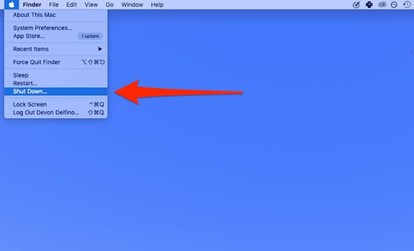
- Turn it on, and hold the power button until startup options appear.
- Select your startup disk, and hold Shift while clicking “Continue in Safe Mode.”
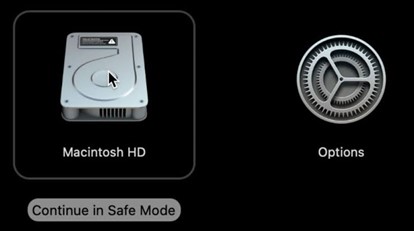
- Log in; you may need to log in again.
For Intel-based Mac:
- Turn on or restart your Mac, and hold Shift immediately.
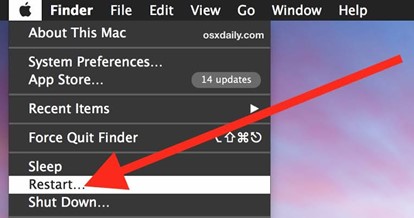
- Release the key at the login window.
- Log in; "Safe Boot" should appear in the upper-right corner.
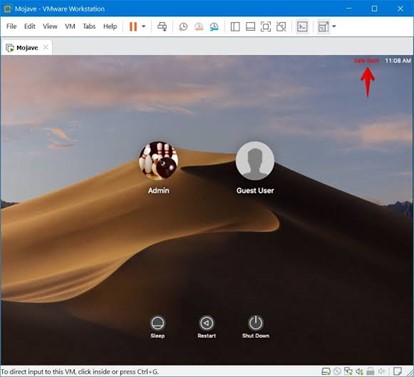
2. Turn to Disney Plus Official Support
If the issues persist after you have tried all the mentioned solutions, reach out to Disney Plus for assistance via their official support/help page. Their official support team can provide personalized solutions from a professional standpoint.
Bonus: Download Disney Plus Movies to MacBook
As mentioned before, if you want to download Disney Plus movies on MacBook but find there's no official Disney Plus application for macOS, you can address this limitation by employing a third-party tool.
Here we recommend MovPilot Disney Plus Video Downloader, with which you can save Disney Plus movies to MP4 for flexible playback. It helps you to bypass Disney's download restrictions with just one click, eliminating concerns about the expiration date of the downloaded content.
Now follow the steps below to download Disney Plus shows and movies to MacBook with MovPilot:
Step 1: Get the Disney+ Video Downloader Ready
Launch MovPilot Disney Plus Video Downloader and log in to Disney Plus using your account.
Step 2: Search for Disney Plus Movie
Enter the movie title or paste the link in the search bar, then click "Search".
Step 3: Download Disney Plus Movies on Mac
Adjust settings for video format, audio, and subtitles by clicking the "Setting" icon. Click "Download" next to the video, and the download begins. For TV shows, choose episodes and filter types using the search bar. Check downloaded videos in the "History" section.
After downloading, locate the files in Finder to watch Disney Plus movies offline using any video player.
Conclusion
Above we've provided you with 9 fixes to Disney Plus not working on MacBook Air/Pro/iMac. They must be of great assistance to you. Moreover, due to the absence of an official download feature of Disney Plus on Mac, we recommend you try MovPilot Disney Plus Video Downloader. This tool helps you to download Disney Plus movies and episodes in a DRM-free format, ensuring flexible HD playback. Experience it for yourself, and you'll quickly become a devoted enthusiast.