In this post, we'll address a common issue occurring with most versions of MS Outlook with one or more IMAP accounts configured locally (IMAP is an acronym for Internet Message Access Protocol - for more info, read here). The problem, as you can easily guess by the post title, is that MS Outlook abruptly crashes during the startup (either immediately or after a short while), with the typical error popup message warning the user that "Microsoft Outlook has stopped working":
The problem
This is a rather common issue that occurs in most pre-365 versions of MS Outlook (up to Outlook 2016 included): in all these versions the IMAP protocol has been implemented, to put it mildly, in as rather "problematic" way, which often causes synchronization issues and other nasty bugs. Not surprisingly, the problem tends to occur in all scenarios where there are a lot of different IMAP accounts installed on the system and/or with a large number of e-mails (and/or used space).
Needless to say, since there is a ton of other common scenarios that could cause such kind of crash, the first thing to do is to make sure that we're actually dealing with this one. The best way to do this is to take a look at the Windows Event Log (Control Panel> Administrative Tools> Event Log), which should present the following error entry within the "Applications" panel:
Name of the application that generated the error: OUTLOOK.EXE, version: 15.0.5137.1000, timestamp: 0x5cb7a3fb
Name of the module that generated the error: OUTLMIME.DLL, version: 15.0.5125.1000, timestamp: 0x5c7e59e6
Exception number: 0xc0000005
Offset error 0x00065dd7
If the error shows the OUTLMIME.DLL library, then it's very likely that we're dealing with the issue described in this post; otherwise, it there could be other reasons (such as this one) that could cause the same kind of crash.
The fix
Once we confirm that the problem concerns our scenario, we can proceed with the solution.
The most common and widespread workaround that can be found online nowadays is described in the following posts:
- Outlook 2013 crashes on IMAP sync (Microsoft Community forum, Bob Hyman answer, January 2016)
- Outlook 2013 IMAP Troubles (SlipStick Systems, April 2016)
- Outlook 2016 Event ID 1000 - Random Crashes (OUTLMIME.DLL) (SpiceWorks Community Forums, October 2018)
Basically, such workaround is based on a "double change" of the root folder in the offending IMAP account's configuration settings, with the aim of forcing Outlook to "acknowledge" the (double) change and perform a series of internal activities which, in turn, should fix the root issue. This is a procedure that, other than being extremely slow when dealing with multiple IMAP accounts, doesn't seem effective in a vast majority of scenarios where this annoying problem actually occurs.
For this very reason we're suggesting an alternative workaround, which is much simpler to put into practice than the previous one and, most importantly, has a 100% success rate (at least until now - and we had to pull it off quite a lot ):
- Go to Control Panel> Mail > E-Mail Account.
- In the popup window that will appear, take note of all the IMAP accounts (E-Mail panel) and the .ost file paths (Data Files panel).
- Navigate through the folder containing the .ost files (you can easily do that from the Data Files panel using the Open file location button).
- Create a new BACKUP_yyyyMMdd folder within the folder containing the .ost files.
- Move all the .ost files related to the IMAP accounts that you identified earlier.
- Launch MS Outlook again.
During its startup phase, Outlook should automatically retrieve all the IMAP messages from the configured mail accounts from the mail server, reconstructing the .ost files that we moved earlier. The whole procedure could last a few minutes or even a few hours, depending on the connection speed and/or the number of messages to be recovered. The good news is that the messages will be retrieved in order of arrival (from the most recent to the least recent) in the background, thus allowing us to work immediately with Outlook without having to wait for the conclusion.
As soon as the download/reconstruction process is completed we'll just have to confirm that all the messages have been recovered: once done, we can safely delete the BACKUP_yyyyMMdd folder created previously.
Conclusions
That's it for now: we hope that this alternative way for solving this MS Outlook crash on startup problem will be useful to most users and system administrators who are struggling with this annoying issue.
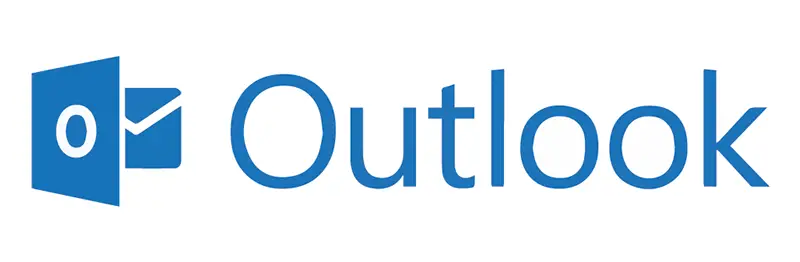
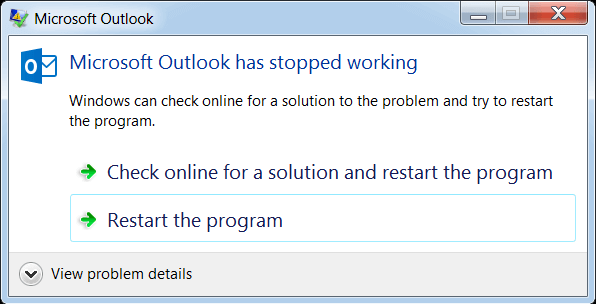
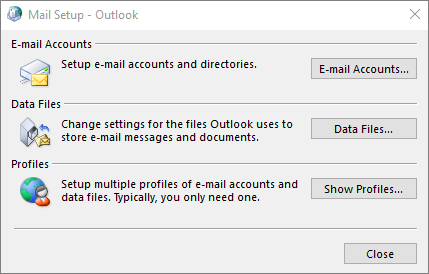

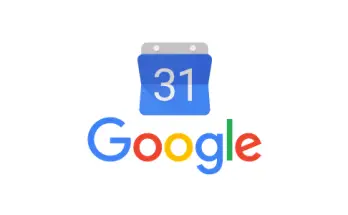

Fantastic. It worked!