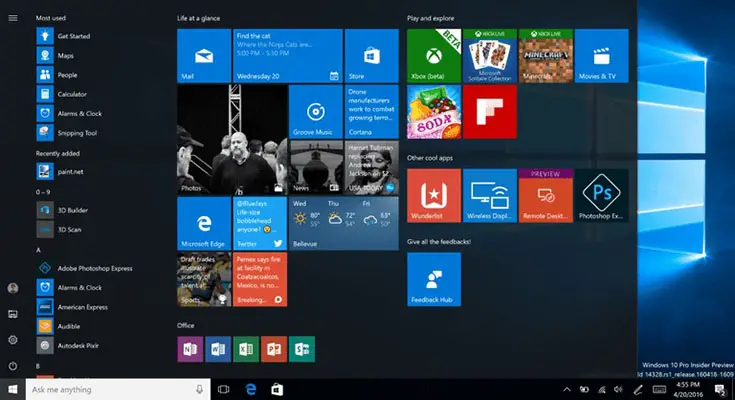If you got bored of the look of your existing Windows 10, then there are plenty of ways, where you can improve its aesthetics from new themes to wallpaper.
Moreover, there is alternative way to other to do some tasks, which you might not hear off. Today, we have listed out 10 Windows 10 tips that you can try to make the most out of it.
Split Screen
Similar to MacOS, Windows 10 also allows you to split the screen across multiple desktop panel. You can do this by heading on to Task View from the taskbar and then add and swap between desktops. Else, you can press Windows + Ctrl + the left and right arrows to quickly swap. This will allow you to work productively, in case of transcribing.
Change layout of start menu
You can easily customize Start Menu size in Windows 10 by dragging on the edges, unpin application, change tiles, and pin you like and much more.
Hey Cortana!
Microsoft has built its own voice assistant Cortana in Windows 10, to make user experience easier and smooth. To connect with cortana you have to click on mic symbol on your system. But yhou can change default option by clicking the search bar -> settings gear, and activate "Hey Cortana. Now you can call her without clicking on anything
Battery Saver option
Windows 10 comes with Battery saver option that allow you save some juice during crucial moments like meetings, presentations and much more. With this option enabled, it cut downs all the background apps and functions and dim the brightness of the screen too.
Set update timings
One of the most irritating things about Windows 10 is their untimely updates. Bug fix updates or other updates pops up and prompt us to restart the system during the middle of meeting. However, you can prevent it from occurring by changing the update timings. Go to Settings -> Update & Security -> Update Settings. Now set the time that you don't want to be disturbed.
Turn on the night light
According to some research, the blue light emitted from the display is bad for our body, causing disruption to our sleeping cycle. However, you can avoid that by making your screen a bit warmer. The creators update gives you an option to do this. Go to Settings -> Display -> Activate Night Light. Moreover, you can also schedule the timing, so that it get activated automatically.
Auto lock
You always keep your phone in your pocket, if not you lock it right? What about your PC then? Now you can lock your PC just like that by connecting it with your mobile over Bluetooth connection. Once you go out of range, your PC will be locked automatically.