Today I had to deal with a nasty issue that happened on my Visual Studio 2017 Enterprise Edition, right after installing the VS2017 15.8.1 update. In a nutshell, I had lost intellisense and syntax highlighting / coloring for all my .cshtml files. All other file types (CSS, JS, HTML, etc.) were working fine.
Luckily enough, I ran into this great post from the Visual Studio Community (god bless communities) which pointed me the right direction to fix my issue.
Here's what you need to do:
- Close all the open/active instances of Visual Studio 2017.
- Start the Visual Studio Installer tool.
- Locate the VisualStudio 2017 instance that's causing the problem (I had 2 on my system: the Community Edition, which worked fine, and the Enterprise Edition, that was affected by the problem).
- Click the Modify button. A list of the installed software & add-on packages will appear.
- Locate the package called ASP.NET and Web Development and uncheck it, then click the Modify button to have it uninstalled (!)
- Right after that, click again the Modify button.
- Locate again the ASP.NET and Web Development package and check it, then click the Modify button to install it from scratch.
Once done, launch Visual Studio 2017: if everything went well, your Razor pages will now have proper Intellisense and syntax coloring.
That's it! I sincerely hope that this workaround will help many ASP.NET developers who have experienced this nasty Visual Studio 2017 issue.
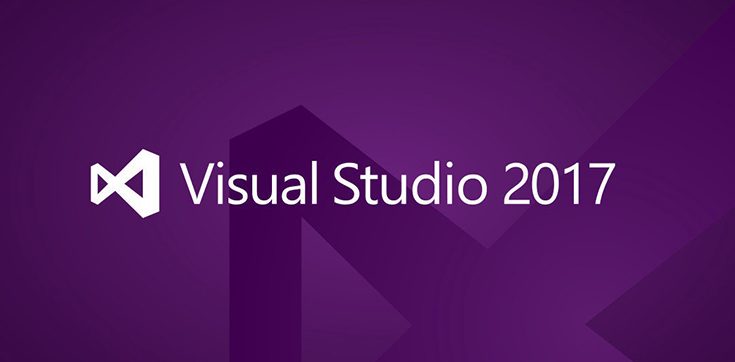
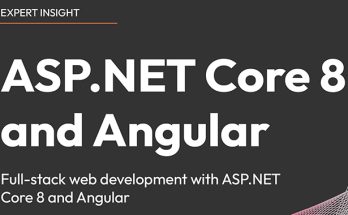


Thanks!
It worked for me.
Glad it worked! If you liked the post, don’t forget to add a like on FB and/or follow us on twitter :)
I did as directed, still does not work. Please advise. Thx!
I am using MS Professional Version of Visual Studio. I am not able to see Modify/Repair option in Visual Studio Launcher. Please help.
You should see the “modify” and “launch” buttons there.
See this screenshot:
Still solves issue in latest enterprise in 2019