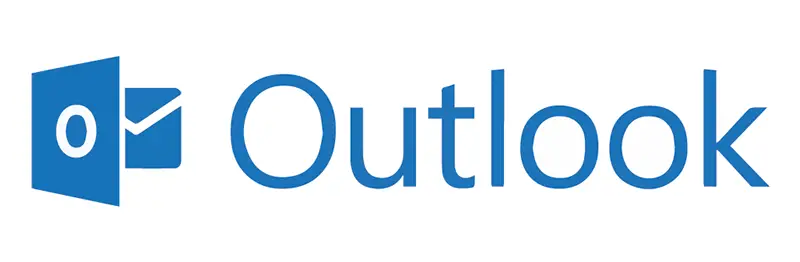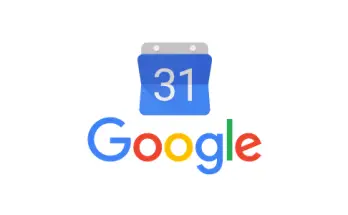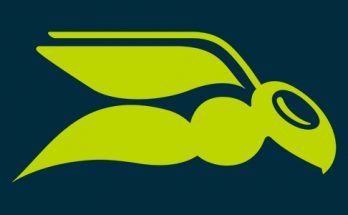One of the biggest problems when dealing with desktop e-mail clients like Outlook and Thunderbird is the fact that the mailbox size grows undefinitely, until it reaches critical sizes. When this happens, most standard operations - such as daily backups, data migration, e-mail searches and so on - will become painful, and the client itself might become really slow. This is expecially true for MS Outlook users, who can experience a severe performance drop when their OST and/or PST files grow bigger than 40-50GB.
How to to reduce these data files? If you're reading this, you most likely already know that deleting the e-mail messages you don't want to keep will not be enough, as the size of the Outlook Data Files (.pst and .ost) might not decrease at all. For that to happen, we need to manually trigger the Compact Now feature provided by MS Outlook itself, which will efficiently reduce the size of our data file(s).
Reduce the size of a OST or PST file
The first thing you have to do is to launch the MS Outlook GUI, navigate through your mail folders (inbox, outbox, sent items, spam and so on) and Delete any items that you do not want to keep: the spam/unwanted folders are expecially important here, be sure to delete their content as well. Once done, right-click the Deleted Items folder and then click Empty Folder to permanently delete them. As we said before, doing this will not reduce the size of your OST or PST file, but it's still a required step: we need something to delete to get some space back.
- Click the File tab, then select Account Settings > Account Settings.
- On the Data Files tab, click the data file that you want to compact, and then click Settings.
- Click the Advanced tab, and then Outlook Data File Settings.
- In the Outlook Data File Settings dialog, click the Compact Now button and then confirm the choice by clicking OK .
As soon as you do that, Outlook will start to compact your OST or PST file: it will require some minutes. It's really important to not exit from Outlook until the process is done.
If you want to check the actual file size of the OST and/or PST files, you can launch the File Explorer tool and check in the following folders:
- Windows 8, 8.1 and 10: Users\<your_username>\AppData\Local\Microsoft\Outlook
- Windows 7: Documents\Outlook Files
- Windows XP: My Documents\Outlook Files
Mailbox Cleanup
Not everyone knows that Outlook provides a a covenient utility tool that might really help us performing our cleanup activities: it's name is Mailbox Cleanup and it's accessible in the following way:
- Click the File tab, then select Tools > Mailbox Cleanup.
It can be used to perform a number of useful mailbox-related tasks, such as:
- To view the total size of your mailbox and any individual folders it contains, click View Mailbox Size.
- To locate older items, select Find items older than n days, enter a number between 1 and 999, and then click Find.
- To locate large items, select Find items larger than n kilobytes, enter a number between 1 and 9999, and then click Find.
- To move older items in your mailbox to an archive Outlook Data File (.pst), click AutoArchive.
- To view the size of your Deleted Items folder, click View Deleted Items Size.
- To empty your Deleted Items folder, click Empty.
- To view the size of your Conflicts folder, click View Conflicts Size.
- To delete the contents of your Conflicts folder, click Delete.