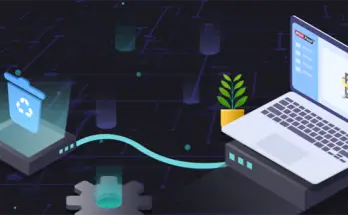We’ve all been there – a vitally important file goes missing, fails to save, or freezes, and there seems as if there is no way back. It’s a nightmare scenario with a crucial deadline looming. But fear not, as all is not lost. Fortunately there are ways of recovering what appear to be permanently deleted files on Windows platforms, you just need to know how.
You see, the thing is, even when you permanently delete a file from your device, you actually don’t. That is, your machine simply makes it invisible to you and moves it with the purpose of freeing up space for other things. With this knowledge, you can see that recovering files is just a case of unlocking the mystery of where the said file has been moved to. Here’s how.
From your recycle bin
Many people delete files using the ‘right click’ function, which is not a permanent solution in any case. If this is what you have done, then retrieving your file is child’s play. Simply go the recycle bin on your device, search for the document in question, right click again and select ‘restore’. This then moves the file back to it’s original location, and you are good to go. It’s a simple as it gets.
From previous versions
If you haven’t ‘right-clicked’ to delete, then it gets a little more complicated, but don’t worry, there are still ways of getting your work back. This involves accessing a previous version of the document. The only thing that is required here is knowledge of the file name – once you have this information, you are good to go.
- Start by opening a new file, and give that file the name of the ‘lost’ document.
- Next up is that faithful ‘right click’ and then scroll down to the ‘restore previous versions’ option which will be displayed.
- It’s then just a case of clicking on and restoring the last version before the document was lost.
This is a great method for those who don’t consider themselves to be tech-heads. In fact, I regularly use it myself.
The software option
Sometimes the previous options as listed here just don’t come through for you, so next up is the software option. Of course this prolongs the activity, but getting that important file back is the objective, and nothing else matters.
People are often reticent about using software for this activity, but my advice is always the same: use it. Not only are these software solutions clean to install and uninstall, they do the job that is required. What is not to like?
These software solutions work for all types of files too, from videos to images to word documents and excel files. Here’s how you can do it:
- First up, download the necessary software option. There are so many to choose from, so do a little research first and check out a few forums to see what people are saying the pros and cons are. If you really want us to suggest some, we vote for EaseUS Data Recovery Wizard, Recuva and TestDisk: all of these are very reliable and offer a free working version available to download.
- Now, install it and open it, and you are ready to go.
- Usually the first prompt is to select the type of file that you need to recover. It’s an easy first step.
- Next up you will probably need to identify the location on your device where the document was lost from. The idea here is that a scan will be performed by the software in order to find the file, so you need to narrow the search by showing the software the direction to move in. So, for example, if you have accidentally permanently deleted a document from your recycle bin, then the recycle bin is that place to direct the software.
- Now it’s time to run the scan, so follow the prompts that activate this.
- The search runs, and this can take a bit of time, depending on how much is already stored in the identified location. Be patient, the job is happening.
- With any luck, your file will now have been identified and listed on the search results box no shown.
- Select the file, restore it, and you are back in business
- As a final step, don’t forget to resave the file immediately in a convenient place.
There’s nothing to fear and everything to be won from this solution. From beginning to end it can take no more than five minutes, which is really nothing in relation to having to restart the document from scratch, which may not even be possible anyway.
Conclusion
So there we go. All is not lost. These practical solutions can help you restore those ‘lost’ files without additional heartache. He initial shock may have been bad, but a happy ending is in sight by following these simple steps.