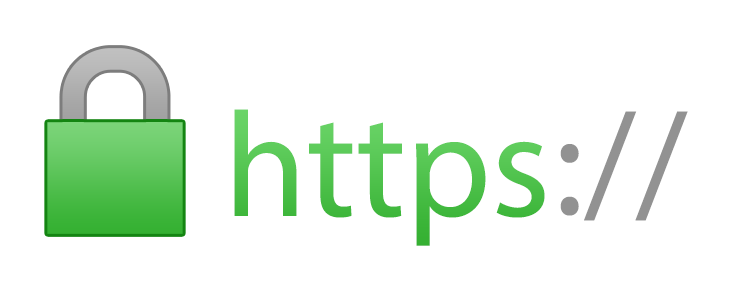Table of Contents
In this post, part of our "how to manage SSL certificates on Windows and Linux systems" series, we'll show how to convert an SSL certificate into the most common formats defined on X.509 standards: the PEM format and the PKCS#12 format, also known as PFX. The conversion process will be accomplished through the use of OpenSSL, a free tool available for Linux and Windows platforms.
Before entering the console commands of OpenSSL we recommend taking a look to our overview of X.509 standard and most popular SSL Certificates file formats - CER, CRT, PEM, DER, P7B, PFX, P12 and so on.
Installing OpenSSL
The first thing to do is to make sure your system has OpenSSL installed: this is a tool that provides an open source implementation of SSL and TLS protocols and that can be used to convert the certificate files into the most popular X.509 v3 based formats.
OpenSSL on Linux
If you're using Linux, you can install OpenSSL with the following YUM console command:
|
1 |
> yum install openssl |
If your distribution is based on APT instead of YUM, you can use the following command instead:
|
1 |
> apt-get install openssl |
OpenSSL on Windows
If you're using Windows, you can install one of the many OpenSSL open-source implementations: the one we can recommend is Win32 OpenSSL by Shining Light Production, available as a light or full version, both compiled in x86 (32-bit) and x64 (64-bit) modes . You can install any of these versions, as long as your system support them.
OpenSSL is basically a console application, meaning that we'll use it from the command-line: after the installation process completes, it's important to check that the installation folder (C:\Program Files\OpenSSL-Win64\bin for the 64-bit version) has been added to the system PATH (Control Panel > System> Advanced > Environment Variables): if it's not the case, we strongly recommend to manually add it, so that you can avoid typing the complete path of the executable everytime you'll need to launch the tool.
Once OpenSSL will be installed, we'll be able to use it to convert our SSL Certificates in various formats.
From PEM (pem, cer, crt) to PKCS#12 (p12, pfx)
This is the console command that we can use to convert a PEM certificate file (.pem, .cer or .crt extensions), together with its private key (.key extension), in a single PKCS#12 file (.p12 and .pfx extensions):
|
1 |
> openssl pkcs12 -export -in certificate.crt -inkey privatekey.key -out certificate.pfx |
If you also have an intermediate certificates file (for example, CAcert.crt) , you can add it to the "bundle" using the -certfile command parameter in the following way:
|
1 |
> openssl pkcs12 -export -in certificate.crt -inkey privatekey.key -out certificate.pfx -certfile CAcert.cr |
From PKCS#12 to PEM
If you need to "extract" a PEM certificate (.pem, .cer or .crt) and/or its private key (.key)from a single PKCS#12 file (.p12 or .pfx), you need to issue two commands.
The first one is to extract the certificate:
|
1 |
> openssl pkcs12 -in certificate.pfx -nokey -out certificate.crt |
And a second one would be to retrieve the private key:
|
1 |
> openssl pkcs12 -in certificate.pfx -out privatekey.key |
IMPORTANT: the private key obtained with the above command will be in encrypted format: to convert it in RSA format, you'll need to input a third command:
|
1 |
> openssl rsa -in privatekey.key -out privatekey_rsa.key |
Needless to say, since PKCS#12 is a password-protected format, in order to execute all the above commands you'll be prompted for the password that has been used when creating the .pfx file.
From DER (.der, cer) to PEM
|
1 |
> openssl x509 -inform der -in certificate.cer -out certificate.pem |
From PEM to DER
|
1 |
> openssl x509 -outform der -in certificate.pem -out certificate.der |
From PEM to PKCS#7 (.p7b, .p7c)
|
1 |
> openssl crl2pkcs7 -nocrl -certfile certificate.pem -out certificate.p7b -certfile CAcert.cer |
From PKCS#7 to PEM
|
1 |
> openssl pkcs7 -print_certs -in certificate.p7b -out certificate.pem |
From PKCS#7 to PFX
|
1 2 |
> openssl pkcs7 -print_certs -in certificatename.p7b -out certificatename.cer > openssl pkcs12 -export -in certificatename.cer -inkey privateKey.key -out certificatename.pfx -certfile cacert.cer |
Online SSL Converters
If you can't (or don't want to) install OpenSSL, you can convert your SSL Certificates using one of these web-based online tools:
- SSL Certificates Converter Tool by SSLShopper.com
- SSL Converter by NameCheap
Both of them work really well and can convert most, if not all, the format detailed above: at the same time, you need to seriously think about the security implications that come with uploading your SSL Certificates (and possibly their private keys) to a third-party service. As trustable and secure those two site have been as of today, we still don't recommend such move.
Conclusions
That's it, at least for the time being: we hope that these commands will be helpful to those developers and system administrators who need to convert SSL certificates in the various formats required by their applications.
See you next time!