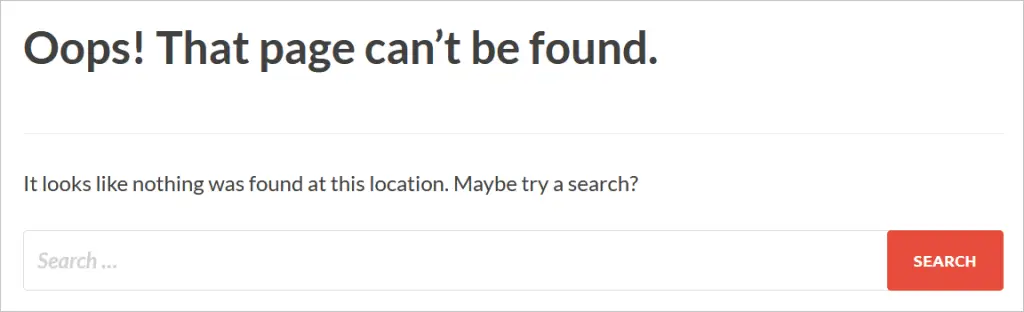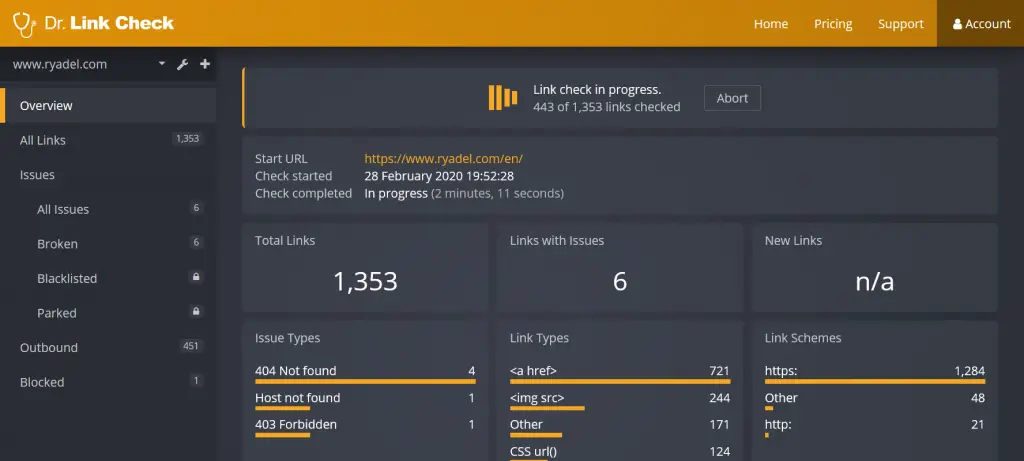Links are an essential component of a user-friendly website. They connect your website’s pages, as well as other files, together so that visitors can easily find relevant content. Unfortunately, not all links function as intended when clicked. Some may direct visitors to a 404 error page. Known as dead links, they can adversely affect your website’s performance.
With the right approach, however, you can find and repair dead links on your website.
What Is a Dead Link?
Also known as a broken link, a dead link is a linked element on a web page that directs visitors to a 404 error page when clicked. When a visitor clicks a functional link, he or she will be directed to the web page specified in the link’s destination URL. Clicking a product category link on an e-commerce website, for example, takes visitors to a web page about the respective product category, whereas clicking a link to a Wikipedia article takes visitors to the respective Wikipedia article.
When a visitor clicks a dead link, he or she won’t see the intended web page. Instead, the visitor will see a 404 error page, which indicates the server responded to the visitor’s request but didn’t find the requested file. In other words, dead links direct visitors to a web page that doesn’t exist.
A dead link can occur under the following scenarios:
- The link’s destination URL was incorrectly entered.
- The web page at the link’s destination URL was deleted or moved.
- The web page at the link’s destination URL was renamed.
The Impact of Dead Links
Dead links can impact your website in several ways. First, they create a negative user experience (UX) by preventing visitors from accessing the content for which they are looking. Visitors click links to access specific content, which is usually associated with the link’s anchor text. Dead links prevent visitors from accessing content by directing them to a 404 error page rather than a functional web page.
In addition to creating a negative UX, dead links can hurt your website’s search rankings. Search engines recognize the UX-damaging effects of dead links. And because search engines strive to offer a positive experience for their users, they typically devalue websites with dead links by lowering their rankings.
How to Locate Dead Links
Before you can repair dead links on your website, you must first locate them. Depending on the size of your website, you may be able to manually click each link to determine if it’s broken. If a link directs you to a 404 error page rather than the intended web page, make of note of its location.
Of course, testing each link is tedious and painstaking if your website has hundreds of pages. Thankfully, there are tools available that will automatically test your website’s links while revealing the location of any dead links.
The web-based broken link checker tool at drlinkcheck.com offers an easy and effective solution to locate dead links. Just enter your website’s URL and click the “Start Check” button.
After analyzing your website, it will reveal the location of your site’s dead links.
How to Repair Dead Links
To repair dead links on your website, you must edit them so that they point to the location of the intended web page. All links contain a destination URL, which consists of both the name and location of a web page. If a link’s destination URL doesn’t accurately reflect the name and location of the intended web page, it will remain dead.
Log in to your web server or content management system to check the name and location of your website’s pages. If a dead link directs you to a 404 error page rather than a web page, for instance, check to see where the web page is located on your server. If it’s located several folders deep, you must include the names of those folders in the destination URL of any links to it, such as example.com/name-of-folder-one/name-of-folder-two/name-of-webpage. If you simply use the destination URL of example.com/name-of-webpage, it will direct visitors to a 404 page because the file isn’t located there. The web page’s file name and location must reflect the link’s destination URL.
It’s more difficult to repair to dead outbound links than inbound links on your website. Outbound links are links that point to web page on a different domain. If the web page to which an outbound link points is deleted, moved or renamed, the link will remain dead. Assuming you know the correct file name and location of the intended web page, you can edit the link’s destination URL to repair it. If the web page was deleted, though, your only option is to delete or replace it.
Always test your dead links after repairing them. Even if you think you entered the correct destination URL, you may have entered the wrong address. And if the link’s destination URL isn’t the exact name and location of the file, it will trigger a 404 error page when clicked.
Tips to Prevent Dead Links
It’s practically impossible to avoid all instances of dead links when building a website. As your website grows and encompasses more pages, the risk of dead links rises. The good news is you can lower the risk of dead links by taking a few precautions. Try to avoid moving files around on your website. Anytime you move a file, whether it’s a web page or any other file, you must update all links pointing to that file with the new destination URL.
When adding links to your website, use caution to ensure the destination URLs are entered correctly. Mistyping a link’s destination URL by just one character will result in a dead link. Finally, you can lower the risk of dead links by including fewer outbound links on your website. You can’t control the way in which other webmasters manage their website. If a webmaster deletes or renames a web page to which your website links, it will result in a dead link.
To create a positive UX and encourage higher search rankings, you should regularly audit your website for dead links. Dr. Link Check, the broken link checker mentioned earlier, allows you to schedule automatic weekly or monthly checks. By quickly repairing dead links, you’ll protect your website from their disastrous effects.