Among the many cool and distinctive features of the Android operating system, the Speech-to-Text - also known as Voice Input - is arguably one of most useful ones: it can be used in conjunction with text messaging apps - such as Whatsapp, Telegram, Viber, Line and so on - to instantly convert voice into text on-the-fly, thus gaining the same advantages of Voice Recorded Messages without having to use them.
Activating such feature, which has been made available to all Android-based devices since Android 5 Lollipop, is just as easy as tapping the "microphone" icon within the default Android keyboard:
Microphone Icon Not Available
If you cannot see the mic icon, it most likely means that you have to setup your keyboard's multi-purpose settings button - which default icon could eiher be a smile, a typical settings cog, or something else. In order to shape-shift it to your desired microphone icon you just have to press/tap and hold it for a number of seconds, until a modal window pops up - showing a number of available features:
That's about it.
Voice Input Settings
In the unlikely scenario that the microphone icon isn't there, it could be due to the fact that your phone's Voice Input settings are disabled. In order to check that, go to Device Settings > Personal > Language & Input, then look for the Speech > Voice Input section.
Once there, you should be able to choose between two different Voice Input providers: needless to say, you should definitely go for the Enhanced Google Service, as it will bring additional features on top of Google’s core speech-to-text recognition engine, including always-on voice monitoring and voice control for third-party apps: however, the Basic Google Recognition will work just fine for the speech-to-text keyboard feature, assuming you use the Android stock keyboard.
The "hidden" Google App
In the unlikely scenario that the Voice Input settings and/or the microphone icon isn't there, there's a high chance that your Android configuration is messed up. The first thing that you should check is that the Google App is up and running, because it's required for the speech-to-text feature to be available. Notice that, being it a system app, it will only be shown when you choose to view "all" the installed apps:
Notice that the app might appear as Google App or simply Google, depending on the Android version installed on your device.
As soon as you re-enable it, your Voice Input features should be restored and you should be able to make the microphone icon appear by following the above instructions.
Conclusion
That's it for now: we hope that this post will help many Android users who want to try this neat feature!

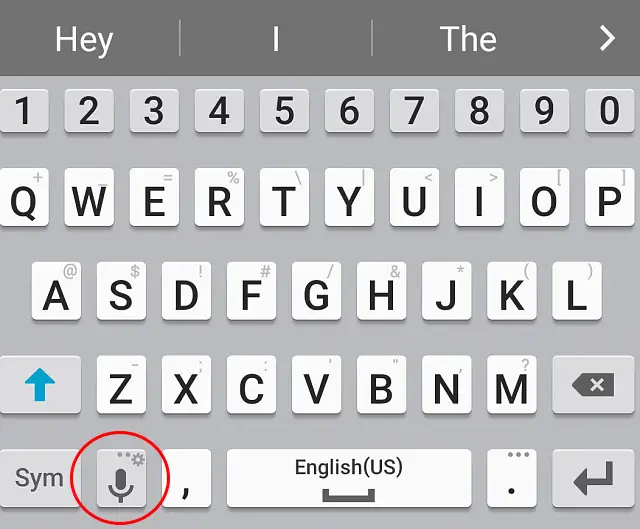
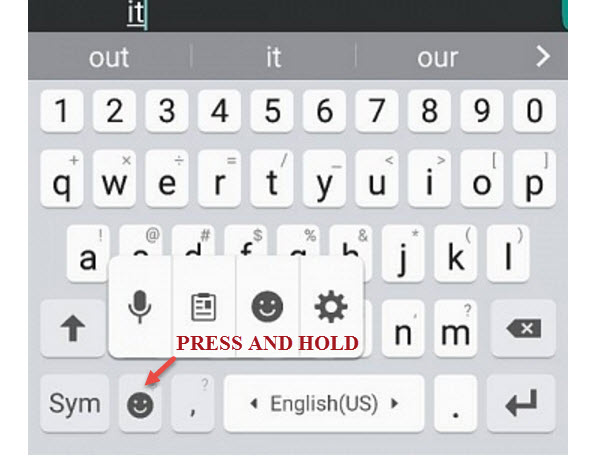
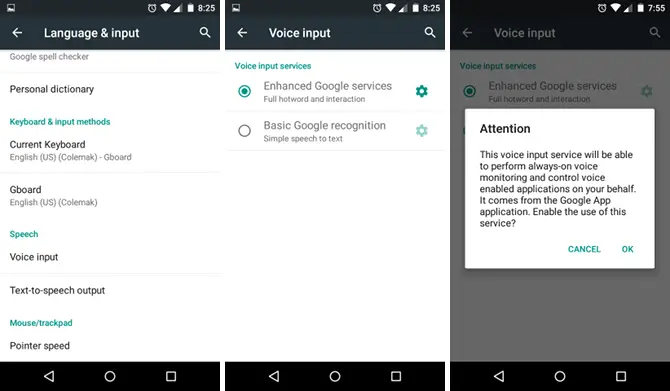
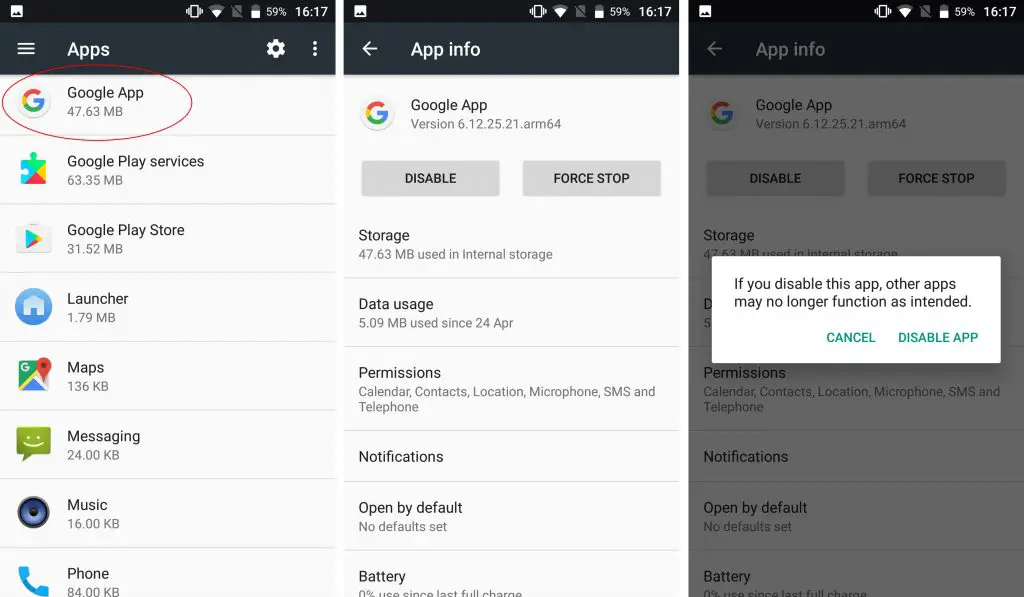
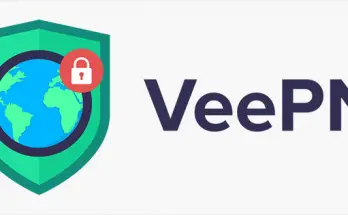

Thanks, the “hidden google / google app” section solved my issue !
best,
eric