Today I decided that, in order to get out of the office before night, I just had to bring home some work. Among the various things I needed to do was a huge amount of paper documents I wanted to get rid of for good. I own a HP CM1410 MFP Multi-Function printer, which has a 30-sheets tray and great scanning performances, so I thought I was good to go: I quickly found out that I wasn't, because most of my documents were printed on both of their sides and I quickly discovered that my beloved printer didn't have a native front-back scanning feature.
I thought I could scan all the sheets and then reorder them with Adobe Acrobat, but that would require a reasonable amount of time as most of these documents were 50-pages long or so. I was just about to give up on that task and move on, when I remembered a great freeware program I used to have in the past when i had to deal with huge PDF files: its name was PDFsam, which is the acronym for PDF Split and Merge: I decided I had to give it a try, so I searched for it on Google... Guess what? Not only it still exists - and in great shape too - but it also flawlessly solved my problem in a matter of seconds!
Here's what I did in few steps:
- Went to www.pdfsam.org, being it the project's official website. The product comes in three different bundles: Basic, Enhanced and Visual. The first one comes with all the basic features unlocked and it's Open Source. One split second after I've read that, the Basic executable was already in my desktop.
- Once installed and launched, I was welcomed by a nice Dashboard screen (as shown in the screenshot below), where I could choose between various tasks: Merge, Split, Split by Bookmarks, Alternate Mix, Rotate, Extract and Split by size. The one I was looking for was the incredibly useful Alternate Mix feature.
The Alternate Mix feature does precisely what I needed to do: it takes two PDF documents and merges them by taking pages alternately from each one of them. This means that you can do the following:
- Single-side scan the odd pages of a document (1-3-5-7 & more) and save them to a PDF file, i.e. MyScan-OddPages.pdf.
- Single-side scan the even pages of the same document (2-4-6-8 & more) and save them to a different PDF file, such as MyScan-EvenPages.pdf.
- Load both of them into the PDFsam's Alternate Mix and generate a single PDF file (MyScan-merge.pdf) with all the pages in their place.
Here's how the Alternate Mix screen looks like:
All we need to do is drag-and-drop the OddPages and EvenPages PDF in the proper order (the pages will be picked alternately starting from the one at the top), then choose a Destination File path and hit the Run button to generate a merged PDF file. Quite impressive, isn't it?
And we're not over yet: you might have already noticed that subtle Reverse checkbox option available near the rightmost side of each PDF row, which we checked for the second file. If that option is checked, the software will pick the pages from that PDF in reverse order, i.e. starting from the last page and going backwards. Such simple feature will save us a lot of time to scan the even pages with single-page scanner, because it allow us to take the pack of sheets as soon as we finish the odd-page scan, flip them over and scan them again without having to re-order them.
It's worth noting that the software PDFsam also does a lot more useful stuff, such as merging multiple PDF files into one, splitting a single PDF file into multiple ones and a lot of other neat features: that's nothing less than great for an Open Source product: many thanks to the author, Andrea "Torakiki" Vacondio, for such an excellent work!
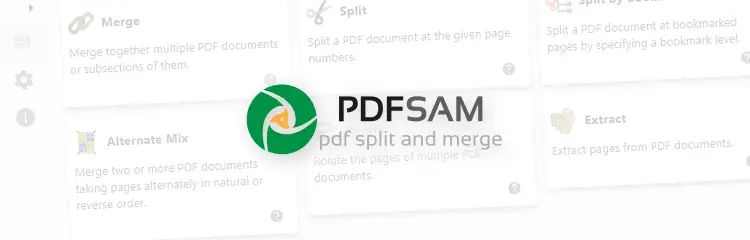
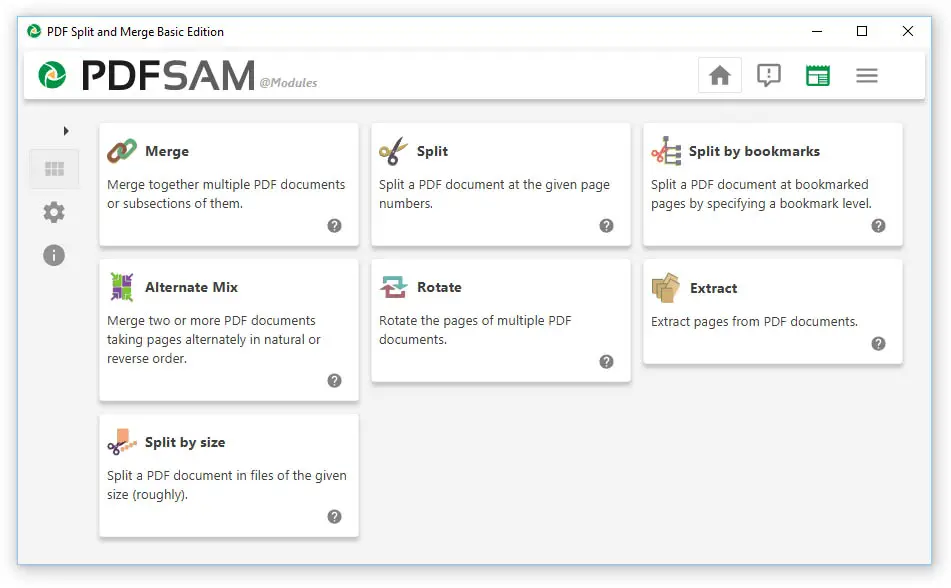
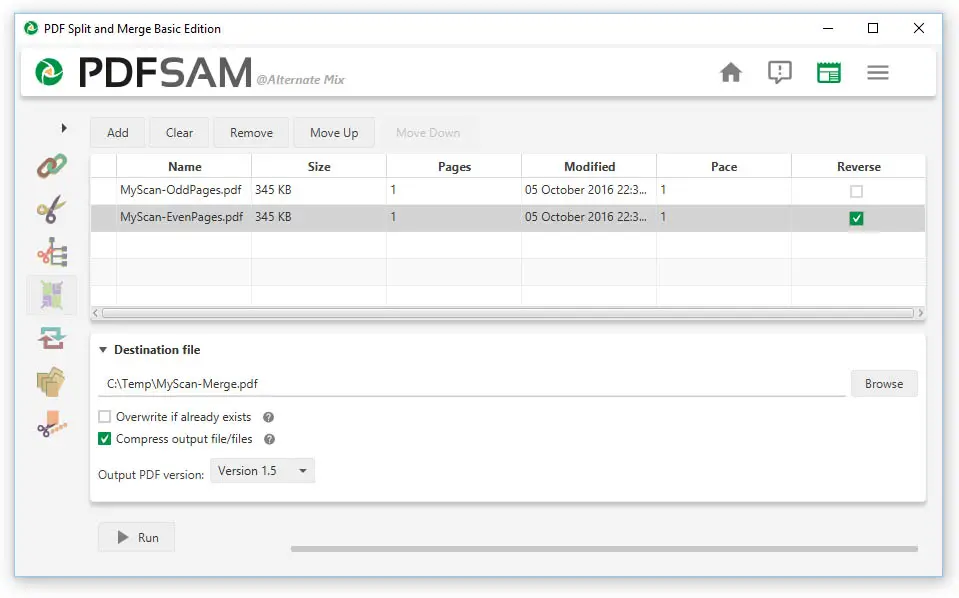

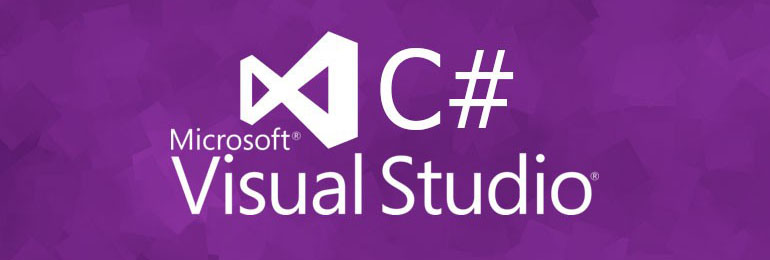
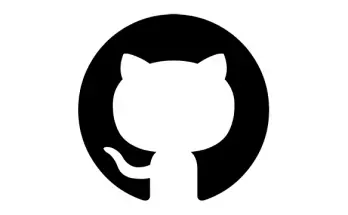
Thanks,
This is just the article I needed after buying a scanner that only does one side, I felt so betrayed when I found that out.
Pete
This saved my day (and weekend)! Thank you