FTP servers and FTP connections are often the best solution you can get for a number of dedicate system administrative tasks, such as: system backup, remote backup, secure file exchange among different servers/clients and so on. The only downside about them is that they are quite limited in terms of available commands: for example, you cannot easily integrate them into batch scripts that automatically delete files older than a certain date and so on. This is especially true on Windows, where we only have the native FTP.EXE command, which is still settled to the same point of sixteen years ago when it firstly appeared on Windows XP.
For those who want to automate things a bit more I can definitely recommend FTPUSE, a neat freeware command-line tool developed by ferrobackup.com which can be used to map any FTP server/folder to a Windows Drive letter: it works just like the "Map Network Drive" feature, which should be something you already know well if you're into batch scripting.
You can download FTPUSE from its official website at ferrobackup.com. The software is compatible with all major versions of windows: Windows XP, Vista, 7, Server 2003, Server 2008, Windows 8, Server 2012 and Windows 10 (32-bit, 64-bit). As soon as you get and install the software, you can use it in the following way:
|
1 |
ftpuse F: my.ftpsite.net password /USER:username |
This one-liner will leave you with the my.ftpsite.net FTP site mounted on the F: drive. Once done, you can use it just like any other drive and do some fancy stuff such as, for example, deleting all the files older than X days.
That's it for now: happy scripting!

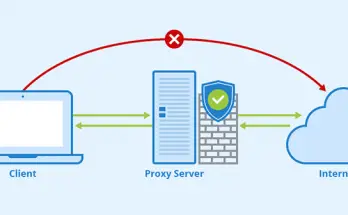


Hi Ryan – I wonder if you can help me with this.
I have a portable storage device connected to the USB port of my router. In Windows 10, I can see the drive as a network location (ftp://ftpadmin:[email protected]/usb1_1/MyMusic/iTunes_Media/Music/) . I downloaded and installed FTPUSE and run the following from the CMD line as Administrator:
FTPUSE F: ftpadmin:[email protected]/usb1_1/MyMusic/iTunes_Media/Music/ /USER:ftpadmin
I get confirmation that the operation was successful but I still cannot see the mapped network drive in File Explorer. Any ideas would be much appreciated.
Hello Fletch, I honestly have no idea regarding your issue: apart from File Explorer, are you able to access the F: drive from the command line? Also, have you tried other letters (such as H, I or so on)?
Please let us know.
Hi Ryan,
Yes, I tried different drive letters with the same result. After I receive confirmation that the operation was successful, I then try cd F: but it says the drive is not recognised.
It has to be FTPUSE F: 192.168.1.1/usb1_1/MyMusic/iTunes_Media/Music/ password /USER:ftpadmin