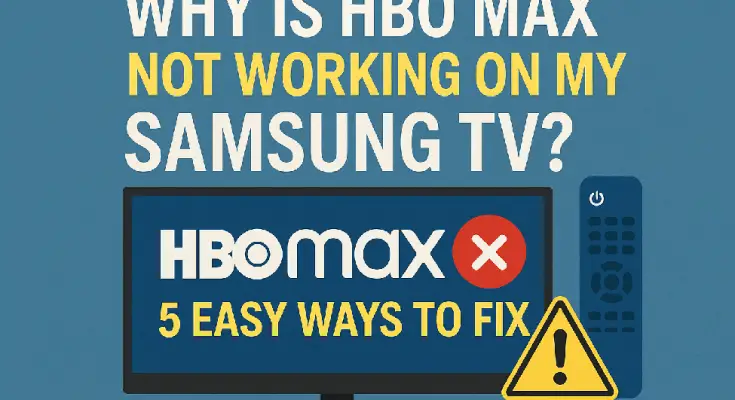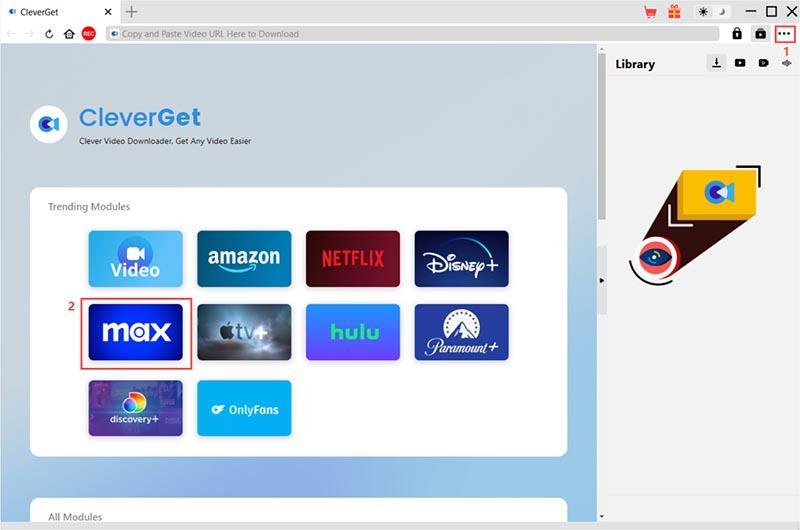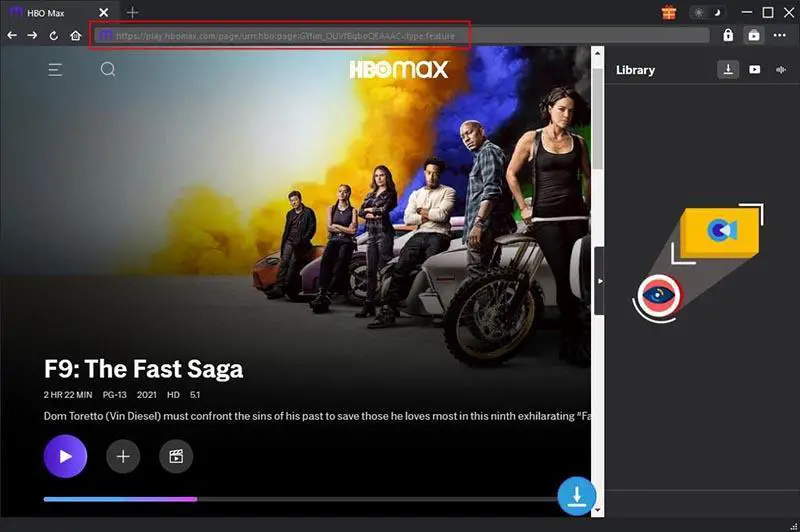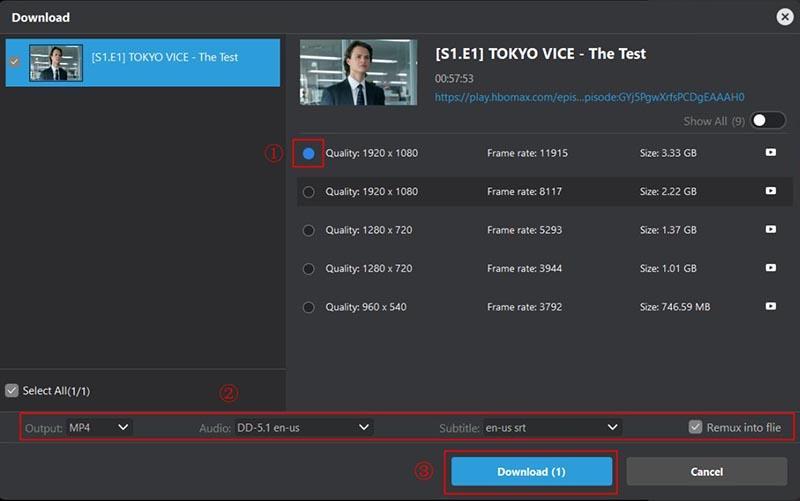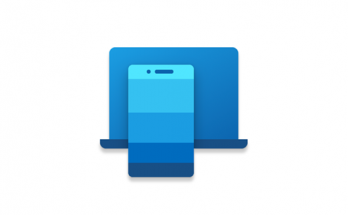HBO Max has all the entertainment you need. From epic TV shows to fresh DC movies and more. However, many users find HBO Max not working from time to time, which can be caused by various reasons. This can be super annoying, especially when you want to binge-watch your favorite shows for a lazy weekend. But worry not. This blog will introduce all possible causes and fixes to help you fix the issue. Just check them out.
Why Is HBO Max Not Working on My Samsung TV
When you find HBO Max not working on your Samsung TV, don’t worry, there are ways to work it out. In this part, we will introduce the possible reasons that lead to the issue.
Poor network
The primary reason for the HBO Max not working issue is that your network is too slow. Keep in mind that streaming on HBO Max requires 5 Mbps for HD videos and 50 Mbps for 4K streaming.
Outdated HBO Max app
Why is my HBO Max not working? It may be that your app is not updated to the latest version. Consequently, some bugs and glitches could lead to the HBO Max not working issue.
Cache and data corruption
If you have been watching HBO Max with the app for a while, the accumulated cache and data could have become corrupted. They can cause different streaming issues, and you might find HBO Max not working.
Glitches on Samsung TV
Just like any digital gadget, there might be some temporary glitches on your Samsung TV. These glitches can cause errors of all kinds, and you might accidentally find HBO Max not working.
HBO Max server problem
Why is HBO Max not working? Sometimes the problem might not be on your side. It could be that the servers of HBO Max are temporarily down or have been attacked by hackers. This might lead to the malfunction of the HBO Max streaming service.
5 Easy Ways to Fix HBO Max Not Working on Samsung TV
Now you know the main reasons for the HBO Max app not working. So how to fix the issue? In this part, we have concluded 5 proven solutions. Just check them out.
Optimize your network
You can move your Samsung TV closer to the Wi-Fi to get a better signal. If the Wi-Fi is strong enough but the problem persists, you can restart your router and try again.
Update the HBO Max app
Make sure your HBO Max app is up to date. If not, go to Apps > App Store on your Samsung TV. You can check if there are updates for the HBO Max app. If an update is available, install it to avoid the HBO Max not working issue.
Clear cache and data
You will need to clear the corrupted cache and data on your Samsung TV from time to time. To do this, head to Settings and find the HBO Max app. Look for an option to clear the app's cache and data.
Update Samsung TV Software
It’s essential to keep your Samsung TV software up to date so you can improve compatibility with apps like HBO Max. You can go to Settings > Support > Software Update > Update Now. Your Samsung TV will download and install new updates automatically.
Contact customer support
If the issue is still around after you have tried all the troubleshooting steps above, it’s time to contact the customer support via the website, Twitter, or hotlines for further assistance. Especially when the servers are down, there is nothing much you can do but just wait for the official updates.
Bonus: How to Download HBO Max Shows for Offline Viewing
The previous sections have introduced the causes and fixes for the HBO Max not working issue. Just troubleshoot the issue accordingly. Meanwhile, here comes a bonus tip to help you solve the HBO Max not working issue once and for all: download HBO Max movies and shows for offline viewing.
Here, CleverGet MAX Downloader is the most useful software to consider. Designed for HBO Max specifically, CleverGet can help you save all videos on HBO Max for future playback! Just have a look at the highlighted features of CleverGet MAX Downloader.
- Downloads HBO Max videos on Desktop
Compatible with Windows and macOS, CleverGet MAX Downloader allows you to download shows on HBO Max for an enhanced viewing experience on big screens.
- Breaks HBO Max Download Limits
You can get around the native download limits and save as many HBO Max videos as you want. What’s more, all the downloaded videos can be preserved forever offline.
- Saves HBO Max to MP4/MKV
CleverGet MAX Downloader supports up to 720p resolution video downloads. You can convert HBO Max shows to MKV/MP4 and transfer them to any device for unrestricted playback.
- Supports HBO Max Bulk Downloads
The downloader will identify and analyze every available resource. You can add entire seasons and all of the episodes in bulk to the download list and wait for a speedy download.
- Captures Audio Tracks & Subtitles
CleverGet Max Downloader will add multilingual audio tracks and subtitles to videos. Alternatively, you can save the subtitles as separate SRT or SUP files if desired.
With a simple and clean interface, CleverGet Max Downloader is intuitive to navigate. Now let’s see how to download HBO Max videos with it in simple steps.
Step 1: Download CleverGet Max Downloader
Check the provided links and choose the type of device you have. Download and install CleverGet Max Downloader for free.
Step 2: Set Output Directory
Go to settings in the top right to modify the output folder before you download HBO Max videos. Visit HBO Max and log in with your account.
Step 3: Locate HBO Max Videos
Find the video you want to download for offline viewing. Play the video, and the download sources can be parsed by clicking the "Download" icon in the bottom right corner.
Step 4: Download HBO Max Videos
You will see download options with resolutions, output, audio, and subtitle settings in a pop-up window. Choose one to download a video from HBO Max.
Conclusion
Why is HBO Max not working? This guide has walked you through possible reasons and useful solutions. As one of the top HBO Max video downloaders, CleverGet Max Downloader is the best solution. You can download your favorite movies and shows from HBO Max and keep them forever for future playback. Just try it and say goodbye to all streaming issues from now on!