If you've stumbled upon this post it most likely means that you've experienced the following error message when trying to connect with the Azure Active Directory service in order to authorize client to access the dashboards, activate an account or claim an Azure offer, credit or sponsorship:
Your account belongs to a directory that cannot be associated with an Azure subscription. Please sign in with a different account.
Here's the error page screenshot:
Being it a redirect to a static error page, you can also check out the actual page by clicking here.
The problem
Such issue is most likely caused by the fact that the e-mail address used to sign up for the Azure subscription already exists in an unmanaged Azure Active Directory, which cannot be associated as-is with an Azure subscription.
The Fix
In order to fix this problem, you need to transform the unmanaged Azure AD into a managed one: this can be done by performing a process called IT Admin Takeover; such process will assign the Global Administrator role to your account, granting you the full rights to sign up for an Azure subscription using your e-mail address.
The IT Admin Takeover process must be initiated from Microsoft Power BI portal or from the Office 365 Admin portal, depending if the account you're using is already registered to the Office 365 Admin portal or not.
Power BI
To perform an IT Admin Takeover from Microsoft Power BI, follow these steps:
- Go to the Power BI portal.
- Select Sign up free from the top-right menu, then click the Start Free call-to-action button.
- Enter the e-mail address that you want to use to perform the takeover: you'll most likely want to use the e-mail address that was getting the Azure error, but you can also use any other account that uses that domain name (the part after the @), providing that you have access to that mailbox.
- Complete the e-mail verification steps by entering the verification code that the system will send you to that e-mail address.
- Go to the Office 365 Admin Portal and sign in with the newly created (and authorized) Power BI user account. A new window will open that will ask you if you want to Become the Admin of the domain name that was already verified in the unmanaged tenant, such as in the screenshot below:
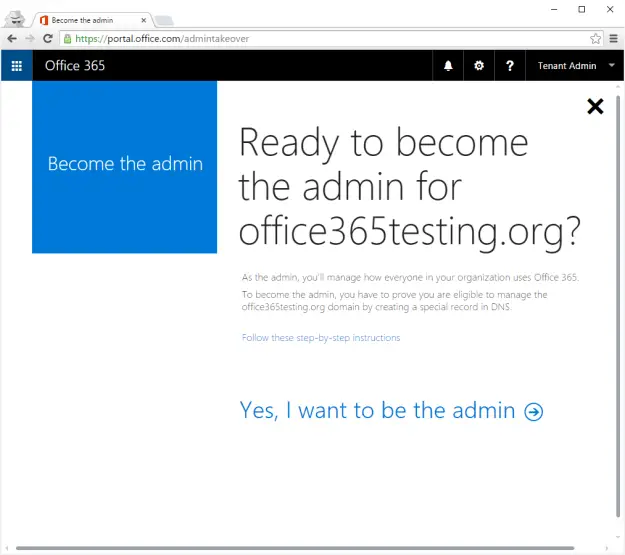
- Click to Yes, I want to be the admin.
- Add the given TXT record to prove that you own that domain name: you can do that using your domain name registrar's domain configuration panel.
- Right after you did that, click to Okay, I've added the record to proceed.
If the DNS TXT records are verified, you'll be immediately granted the Global Administrator status of the corresponding Azure AD tenant, which will allow you to manage it and/or sign up for any subscriptions.
Office 365 Admin Portal
If the account you're trying to activate the Azure subscription with is already registered on the Office 365 Admin portal, you can save the first few steps of the above procedure by going to the Office 365 Admin Portal, signing up with that account's e-mail address: you should be able to see a Become an Admin button near the bottom right section of the main dashboard page. By clicking on that button you'll be redirected to the http://portal.office.com/admintakeover page, from which you can perform the last three steps described above.
For additional info on that topic, check this official article from Microsoft Docs.
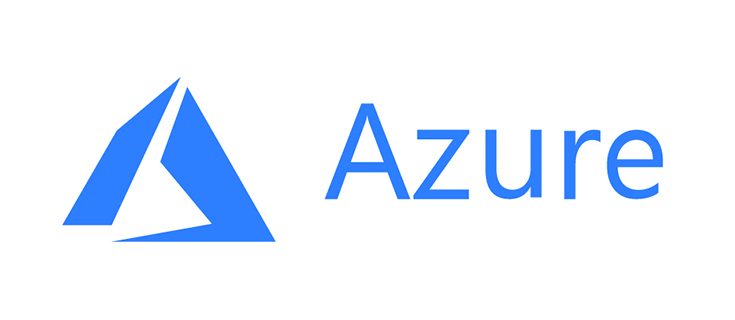
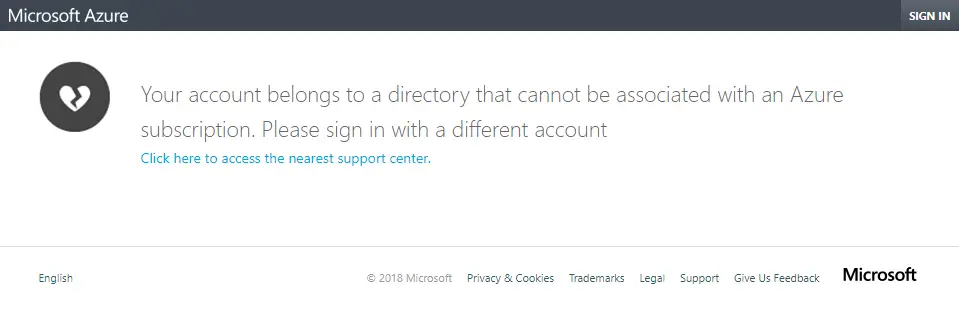
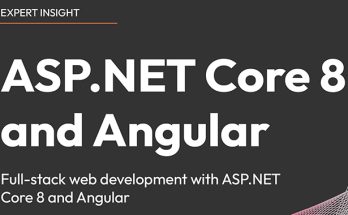


hanks for such a valuable informative post on Azure. By going through it most of my ongoing doubts regarding Azure have been cleared. Looking forward for more of such informative posts.