Movavi Screen Capture Studio for Mac is a screen recorder for Mac that has a wide range of features and tools under the hood. It is designed to be intuitive and user-friendly, and will make it easy to record videos from your Mac’s screen as well as use all of its other features.
Due to its features, Movavi Screen Capture Studio for Mac is able to position itself as a full-fledged video production studio. In other words it will provide you with everything you need to record, edit, improve and ultimately produce high quality videos.
Intuitive User Experience
One of the main aspects of Movavi Screen Capture Studio for Mac that makes it stand out is its user experience. Both screen recording and video editing can be fairly dense and technical, which is why it goes out of its way to ensure it is designed in such a way that it simplifies them and makes them accessible.
In order to provide an intuitive user experience Movavi Screen Capture Studio for Mac’s interface is clean and simple, making it easy to browse and navigate through its features. As a rule the more essential features are placed in plain sight, while others may be neatly organized into tabs or menus.
Another area that Movavi Screen Capture Studio for Mac focuses on to improve the user experience is the features themselves. Each feature is designed so that it can be applied easily using familiar actions – such as dragging an element into position, resizing a frame, or adjusting a slider.
Some features in Movavi Screen Capture Studio for Mac are automated to some degree or other, and can be applied with a single click. All in all that adds to its user-friendliness by allowing features that would normally require more experience to use to be applied quickly and easily.
Main Features
Within Movavi Screen Capture Studio for Mac you’ll find numerous features spread across both its screen recording software and video editing capabilities. Some of the main ones will allow you to:
Fully customize the screen recording parameters
Not only can you record your screen but Movavi Screen Capture Studio for Mac will let you adjust all of its recording parameters, including the capture area, audio sources, volume levels, and frame rate. It can be set to record keyboard and mouse actions too, and is able to automate the recording.
Record videos from other sources
Aside from recording your screen, Movavi Screen Capture Studio for Mac will enable you to record video footage from other sources connected to your Mac via its video capture module, including a webcam, TV tuner, VHS player or other external device. In fact it is able to import videos from AVCHD cameras as well.
Compile and process video footage
Using the features in Movavi Screen Capture Studio for Mac’s editor you will be able to compile and process any video footage that you require. It will let you merge clips together, split them into segments, trim out unwanted parts and arrange them in the order that you require.
Additionally its tools will allow you to adjust the color settings of the video by manually adjusting sliders or using the automated ‘Magic Enhance’ tool. Between that and its other features, you should be able to fix any issues with your footage such as blurry, pixelated, interlaced or shaky segments of video.
Add and edit audio tracks
If you want your video to contain background music, a voiceover or other sounds you can add audio tracks to them within Movavi Screen Capture Studio for Mac’s editor. On top of that it will allow you to edit your audio tracks as well to ensure their sound quality is good by removing any background noise, adjusting the equalizer settings, or normalizing quiet audio segments.
In some cases you may even want to apply audio effects to parts of the audio, such as a fade-in or fade-out effect.
Polish and apply unique visual effects
To make your video stand out and have a unique visual appearance there are several features in Movavi Screen Capture Studio for Mac that you can use. It will allow you to apply artistic filters, utilize special effects or even add animated transitions between segments of video.
Conclusion
Based on its features, it should be easy to see how Movavi Screen Capture Studio for Mac is able to comfortably play the role of a full-fledged production studio. Not only will it allow you to record footage from a wide range of sources, but it will give you the tools to edit and process that footage into impressive videos. With its capabilities as well as its intuitive user experience, it is a great tool to produce video content of any kind.
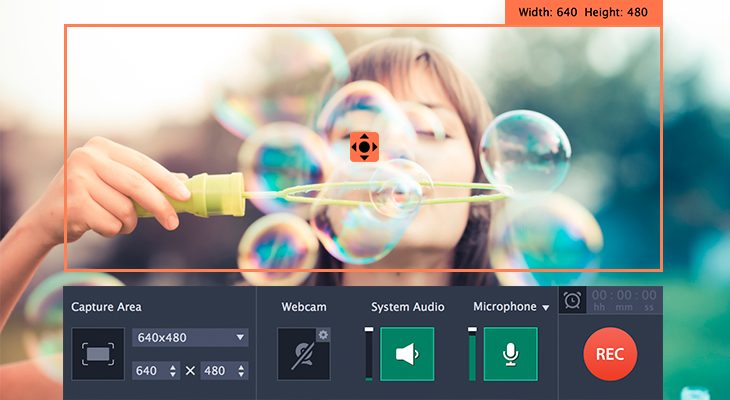


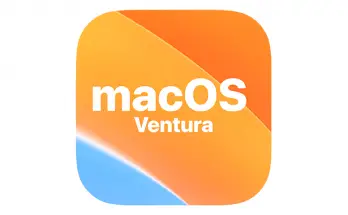
I can’t recall the last time I enjoyed an informative article like I have yours and thanks for making Movavi Screen Capture Studio for Mac users to record videos.