If you've stumbled upon this post it probably means that you're struggling with a nasty error affecting MS Office applications since Office 2016. I'm referring to the 0xc0000142 error that pop up whenever you try to open a file with MS Excel, MS Word and/or other MS Office apps.
The problem
Here's the relevant error message:
The application was unable to start correctly (0xc0000142). Click OK to close the application.
And here's a screenshot of the error:
This issue is around since the initial release of Office 2016 and was meant to be "fixed" by Microsoft with the release of the Monthly Channel Version 1803 patch, as explained in this post. However, it is notoriously still around in 1803, 1909 and more recent versions of Windows 10, even with Office 365 apps.
That said, let's see how we can fix this issue for good.
The fix
Here's a list of what you need to do to get rid of the error:
- Go to C:\Program Files\Common Files\microsoft shared\ClickToRun or C:\Program Files (x86)\Common Files\microsoft shared\ClickToRun , depending on the Windows and MS Office version installed;
- Once there, right-click to the OfficeClickToRun.exe file and select Create shortcut: if a pop up shows to tell you that you don't have enough permissions to create shortcut there, just click OK to create the shortcut to the desktop.
- Go to the location where you've created the shortcut (usually the desktop), then right-click to the shortcut and click Properties.
- From the Shortcut tab, locate the Target textbox, add /update at the end of the existing text, then click OK. IMPORTANT: remember to put a blank space between the existing text and /update before hitting OK.
- Open the Windows Task Manager by right-clicking to the clock at the bottom-right corner of the screen.
- Locate the Microsoft Office Click-To-Run (OfficeClickRun.exe) in the Details tab, then select it and click to End Task to shut it down.
- Right-click the shortcut you've just created and click to Run as Admin.
Once done, wait a couple minutes, then you can launch the Office app you were having issues with and check if the issue is gone for good: as soon as it opens, take the chance to further upgrade your MS Office installation by clicking on File > Account > Update Options > Update Now.
Conclusion
That's it, at least for now: I hope that this post will help other Windows users and system administrators that are fighting with this dreadful MS Office error.

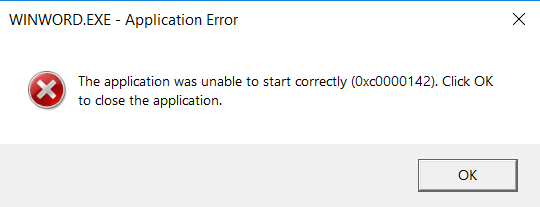
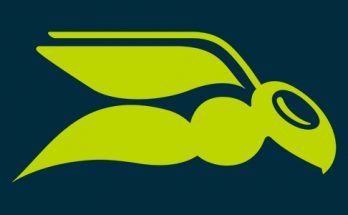

Thanks. It works. No need to wait couple of minutes tho after running the shortcut as an admin. I waited for 10 seconds.
Many thanks. It was enough for me to just kill ‘OfficeClickRun.exe’ form the processes and it worked immediatelly. Nice catch!
Thanks. It works, but the same error comes back a few weeks later. Is there a permanent solution?