If you've stumbled upon this post it most likely means you're struggling with one of the following errors that prevent you from installing SQL Server 2017.
Here's the first (and most common) one:
This SQL Server setup media does not support the language of the OS, or does not have the SQL Server English-language version installation files. Use the matching language-specific SQL Server media; or install both the language specific MUI and change the format and system locales through the regional settings in the control panel.
Which comes in the following popup:
Here's the other one, which usually comes in two variants:
Oops... Unable to install SQL Server (setup.exe).
Oops... There was an error while checking Rules of Sql Server setup.
And is returned from the SQL Server 2017 setup GUI in an obscure error message such as the following one:
Based on what the error are saying, you might easily think that you're experiencing some language-related problem - region mismatch, incorrect locale settings, wrong SQL Server media disk or file, and so on. Although it might be true, there are other possible scenario where the language files have nothing to do with the issue.
Change the Regional Settings
If you're using a non-english OS and/or a non-english SQL Server setup media, the first thing you should do is to check that you're using either an US-EN version of the SQL Server setup media (EN-US always works) or a localized version that does match the current regional settings of your OS. In case you don't, be sure to either A) get the proper SQL Server setup media or B) get the EN-US one which always works or C) change your OS region matching the setup media.
Refresh the Regional Settings
If you are 100% sure that you're playing with the proper toys and still got the issue, you can try to force a "refresh" of the regional settings status of your Windows machine. To do that, Go to Control Panel > Regional Settings, then change the Format language on the first section; close window, re-enter and change format back to your locale. Launch setup of SQL Server and see if the issued is now fixed.
Delete the (old) SQL Server files
If you did all that and the issue persist, it probably means that the language & region don't have anything to do with your problem. If that's the case, the first thing you should do is to delete the %ProgramFiles%\Microsoft SQL Server\140 folder (actually 140 for SQL Server 2017, 130 for SQL Server 2016 and so on) and try again. From my experience, I have seen many times that the remains of older installation attempts can prevent the setup process from starting: when this situation occurs, the setup program might even throw some seemingly unrelated errors - including those mentioned above!
Once you'll get rid of these files, you should be able to run the installed from the downloaded SQL Server setup media file and complete your installation.
That's about it! I definitely hope that these suggestions will help other System Administrators to fix this nasty issue.
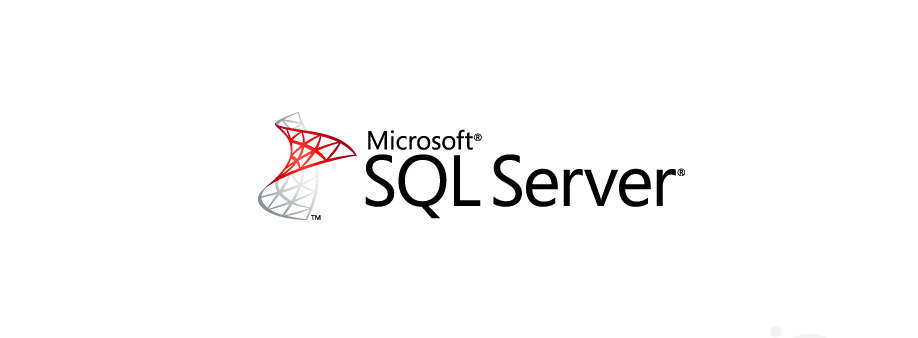
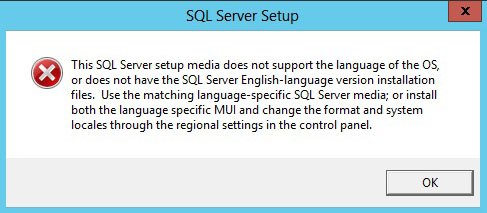
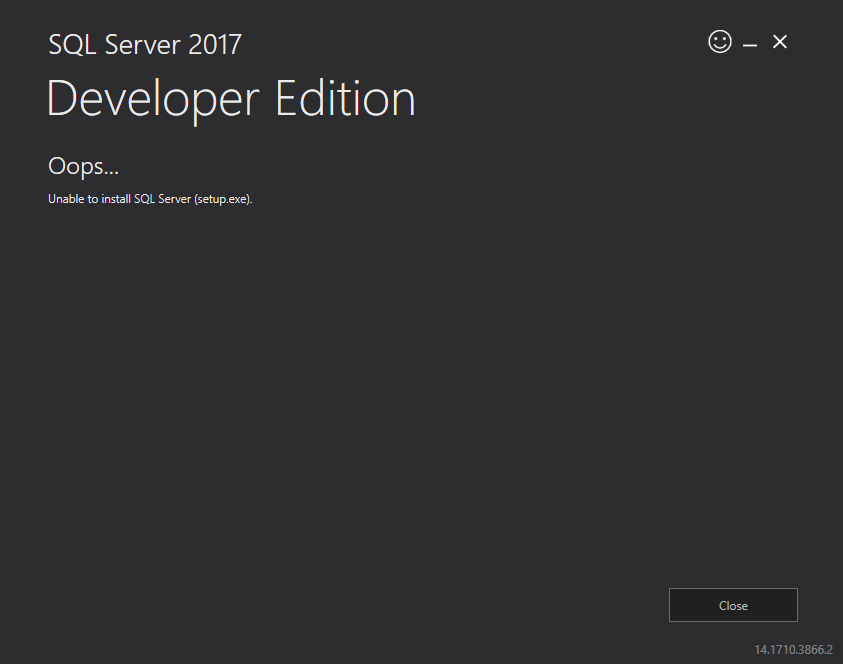


Delete the (old) SQL Server files – that did it! Thank you!