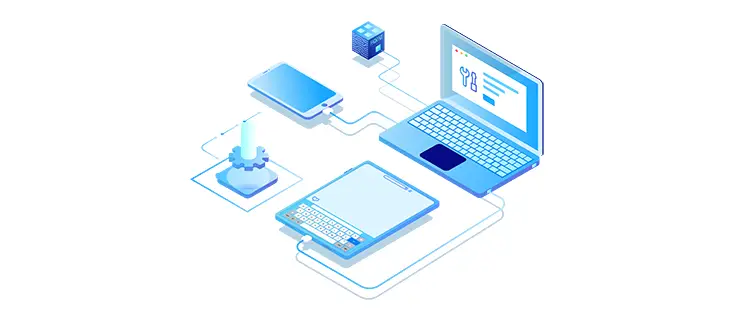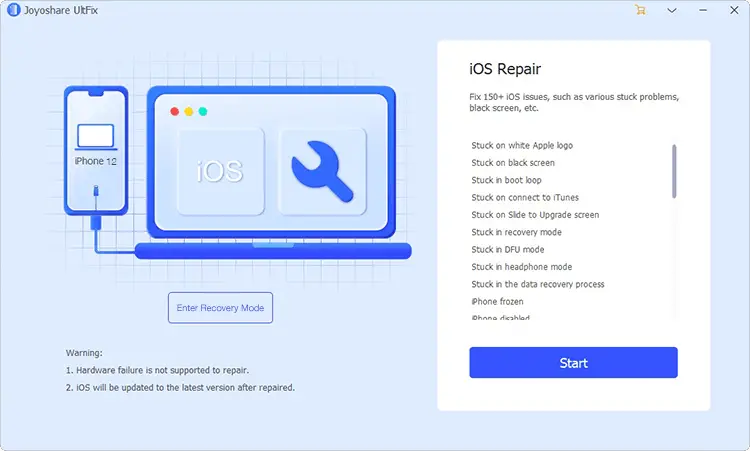Table of Contents
If you've come across this post, it most likely means that you're facing a nasty - yet fairly common - issue with your iOS device: black screen of death. This issue often affects iOS devices after an upgrade attempt, but can also happen for other reasons, such as after installing some apps or due to hardware-related failures. And it's not the only problem that could affect your iOS device: freezing issues, the phone getting stuck at a certain time (such as when showing the Apple logo), the inability of getting out from the recovery mode, and the like.
iOS devices - especially iPhones - are considered among the best available mobile devices, but this doesn't prevent these situations to occur: as a matter of fact, even near-perfect hardware & software can fail. Luckily enough, there are some countermeasures that you can take to fix these kinds of problems. In this post, we'll see what can be done - with the help of a dedicated iOS recovery software tool.
Joyoshare UltFix is an iOS System Recovery software able to fix several iOS system issues while guaranteeing no data loss. More specifically, it can be used to recover any iPhone/iPad/iPod touch system issue, from black screen to screen freeze (or stuck with Apple logo), including boot loops.
The tool offers two repair modes, each of them meeting different needs:
- Standard Mode. The most common option: allows to fully recover the iOS device without data loss. This mode is able to fix almost all common iOS problems, like iPhone stuck, frozen issues, and the like.
- Advanced Mode. This option can be tried as a "last resort" in the unlikely case the Standard Mode fails: allows to recover the iOS device by resetting it to factory settings, but all data will be lost. This mode is meant to fix particularly serious system problems, such as: iPhone passcode forgotten, locked or disabled iDevice, and the like.
Joyoshare UltfFix is capable of fixing more than 150 iOS issues for iPhone, iPad, iPod Touch, as well as other iOS-based hardware (100% compatible with all iOS devices).
In the next sections, we'll see how this neat tool works in practice.
Download and Installation
To download the software, just visit the Joyoshare UltFix official website and access the Download section. The software is available in two editions, both available for Windows and macOS:
- Free Trial. Allows to try the basic features of the software (entering and exiting from the Recovery Mode): however, it doesn't allow to recover your device.
- Paid version. Grants the access to the the core features of the tool, such as: Fix Stuck on White Apple Logo, Fix Stuck in Boot Loop, Fix Stuck on Connect to iTunes, Unlock iPhone without Passcode, as well as a dedicated Technical Support channel available 24/7.
Using the software
Once installed, the software is quite straightforward to use. The whole process has been split into four separate steps:
- Step 1. Connect the Device.
- Step 2. Choose a Repair Mode (Standard or Advanced).
- Step 3. Download the latest Firmware.
- Step 4. Perform the Repair.
Let's see each of these steps in detail.
Step #1. Connect the Device
This step is the prerequisite of the whole recovery task. Launch Joyoshare UltFix iOS repair tool, then connect the iOS device to computer with the provided cable (or any other compatible cable): the device will be autodetected by the software, as shown in the screenshot below:
Once done, click on the Start button to get to the next step.
Step #2. Choose a Repair Mode
In this step, we need to choose one of the two available repair modes: Standard Mode (with allows the recovery without losing data) or Advanced Mode (that will erase all the data).
Once done, we are ready to move to Step 3.
Step #3. Download the latest Firmware
In this step, we can get the software to automatically locate, download and verify the updated firmware package for our device. It's worth noting that the tool will likely auto-detect the device hardware info, but there's a small chance it will fail: for that very reason, it's very important to confirm our iOS device info before clicking the Download button.
After clicking the Download button, Joyoshare UltFix will start the download and verification tasks: be sure to patiently wait for it to finish - it will likely take some time, depending on your internet connection.
Step #4. Perform the Repair
After the firmware download and verification step ends, we'll access this last step - allowing us to fix our iOS device by clicking on the Repair button. More precisely, Joyoshare UltFix will unzip the firmware and - with its help - fix the iOS device.
It's very important to keep the iOS device connected to the software tool during the entire repair process.
After the process completes, we can disconnect the device and check if the problem has been solved: if everything goes as expected, we should be able to make it boot normally. If that's not the case, we have two choices:
- Try the Advanced Mode, unless we already tried it.
- Contact the local Apple store to fix possible hardware issues.
Pricing
Let alone the Free Trial, the product comes with the following pricing plans:
- Single License, valid for 1 iDevice/Unlimited PCs (Lifetime): $39.95
- Family License, valid for up to 5 iDevices/Unlimited PCs (Lifetime): $49.95
- Multi-User License, valid for up to 10 iDevices/Unlimited PCs (Lifetime): $69.95
All plans come with lifetime free support & updates.
In addition to the above plans, the website offers some bundles, as well as limited-time offers, that allow saving some money.
Video Tutorial
If you want to see Joyoshare UltFix in action, be sure to check out the following introductive video that explains everything in less than 2 minutes:
For additional info about the tool, as well as other useful data and system recovery software, be sure to check out the Jojoshare Software's official YouTube Channel, which is full of introductory videos, guides, tutorials, and more.
Conclusions
Jojoshare UltFix is a great system recovery software that can greatly help not only IT professionals, yet also non-experienced users to recover their iOS devices while minimizing the risk of data loss. The only minor downside we have found is the fact that the Free Trial version only allows putting our device in and out of recovery mode, thus not giving us the chance to perform an actual recovery: however, that's the same approach followed by the other competitors offering the same features.