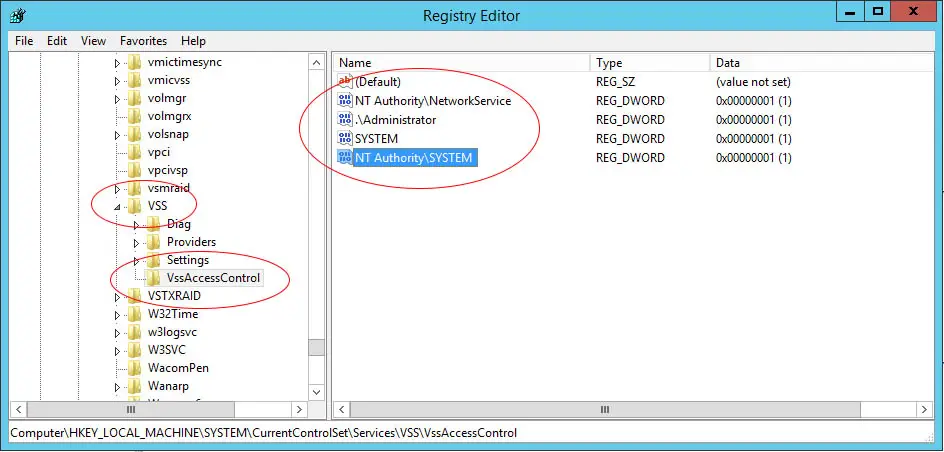Table of Contents
If you've setup some native or third-party backup procedures on your system (in our case we had Cobian Backup) it might happen to stumble upon the following error message in the Event Viewer log:
|
1 2 3 4 5 |
Error Message : Volume Shadow Copy Service error: Unexpected error querying for the IVssWriterCallback interface. hr = 0x80070005, Access is denied. This is often caused by incorrect security settings in either the writer or requestor process. |
The issue, as the error says, is most likely related to the lack of permissions of the Volume Shadow Copy service.
Solution 1: Registry settings
The first thing you should try in order to solve the issue is to add the appropriate permissions for the account executing the service: you can do that my altering the registry settings of the affected machine. Here are the required steps to do that:
- open the service manager interface (Start > Run > services.msc).
- look for the Volume Shadow Copy service and ensure it's running: if it's stopped, make it start and set up its esecution to Automatic, then see if the problem is gone. If it is, you're fixed it, unless you'll have to keep reading.
- take notice of the Volume Shadow Copy service execution account: for example, it could be .\Administrator, Network Service, Local System or some other system account.
- open up the registy editor (Start > Run > regedit).
- navigate up to HKEY_LOCAL_MACHINE>SYSTEM>CurrentControlSet>Services>VSS>VssAccessControl
- Create a DWORD key and give it a value of 1 and a key name equal to the fully-qualified name of the system account used by the service, such as:
- For the .\Administrator account, use the key .\Administrator.
- For the Network Service account, use the key NT Authority\NetworkService.
- For the Local System account, use the key NT Authority\SYSTEM.
The following image, included only as an example, allows the execution of the VSS to all the aforementioned system accounts:
You don't need to do that, just adding the account used by the VSS service should be more than enough to solve your issue.
Solution 2: COM Security Settings
If the first solution doesn't work, you can try to grant to SYSTEM and NETWORK SERVICE access to the machine's Component Services. In order to do that you need to perform the following steps:
- open the Component Services management panel (Start > Run > dcomcnfg).
- on the right-side of the newly-opened windows, expand the Component Services > Computers > My Computer nodes.
- right-click on My Computer and select Properties from the contextual menu.
- in the newly-opened window, select the COM Security tab.
- look up for the Access Permissions options panel and click to the Edit Default button.
- in the newly-opened window, add the SYSTEM and Network Service users (if not already there) and grant them the Local Access permission by activating the proper checkbox.
- close everything and restart the machine.
The following screenshot shows how you can perform all these steps.