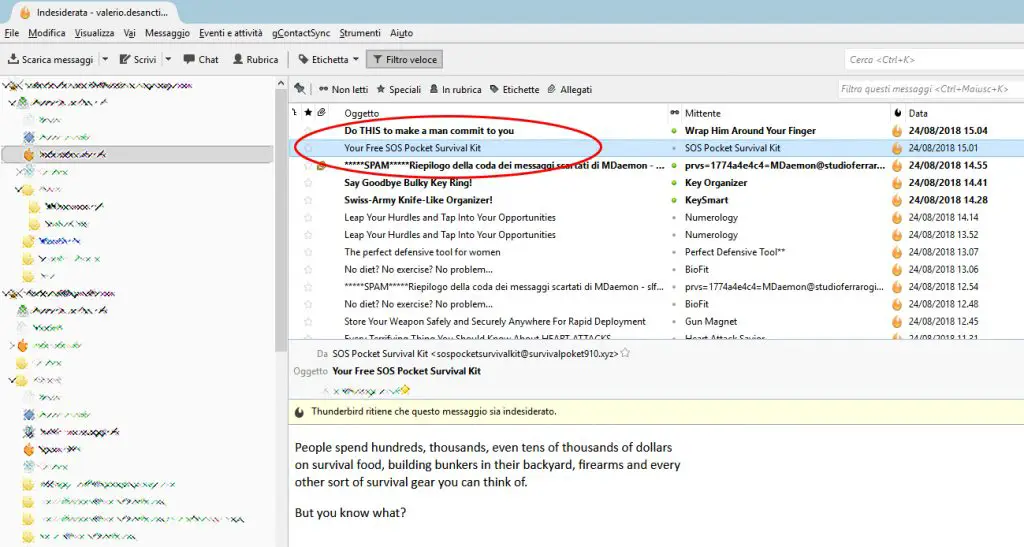If you're reading this post, it most likely means that you're using Mozilla Thunderbird as your e-mail client... Which is a great choice, since it rocks! (I'm also using that wherever I can).
Although the software is almost perfect, there are at least two things that could be improved, both related to how Thunderbird handles the unread messages. The first one is related to the "auto-read" status, which is applied immediately after you click or select a unread message as long the message body is shown (for example, in the preview window): I always found it very annoying, because I'm used to "scroll down" the unread messages using my keyboard arrows and - since I use the preview window - such action always marks each and every message selected during that process "read" - even if I didn't read any of that!
The issue is clearly shown in the above screenshot: the moment I select a message within the list, it instantly goes from UNREAD to READ: that's annoying! Sure, you can work around that using the Message Tags feature, by tagging the "not-so-unread" messages with a specific tag: that's indeed a good practice, since message tagging is the only real way to properly mark the e-mail message you need to take care of, regardless of their read status.
In case you don't know what Message Tags are and/or how to use that great feature, just try pressing the 1-2-3-4-5 keyboard buttons while selecting a message from the message list and you'll instantly boost your Thunderbird experience for life.
Setup a Read Delay time
Anyway, to fix the nasty "istant read state" feature, go to Thunderbird's Tools > Options > Display > Advanced and, in the reading box, change the Automatically mark messages as read settings from immediately on display (default behaviour) to after displaying for N seconds: be sure to set the N to a suitable value for you (3 seconds works great for me).
It goes without saying that you can also entirely disable the Automatically mark messages as read feature: if you do that, to mark a message as read you'll need to manually set the read status using the right-mouse click menu or (even better) by clicking the M key while selecting it.
Taskbar Unread Badge add-on
Another small issue I have with unread message is the fact that Thunderbird doesn't have a built-in feature that will show you the unread message count from within the OS taskbar. Luckily enough, I found the useful Taskbar Unread Badge add-on by Brandon Streiff, which kinda works well - as long as you don't have the small buttons taskbar feature enabled, which is sadly not supported.
Here's how it looks on Windows 10:
Preatty neat, right?
I won't bother you with the How to install an add-on in Thunderbird instructions, as you can read the official tutorial/guide by clicking here.
Well, that's it for now: happy Thunderbird!